Debugger Settings
The Debug Settings dialog enables you to set debugging and output options for all debugging sessions. To access the Settings dialog (screenshot below), click XSL/XQuery | Debug Settings or click the  icon in the toolbar. The settings of the dialog are described below.
icon in the toolbar. The settings of the dialog are described below.
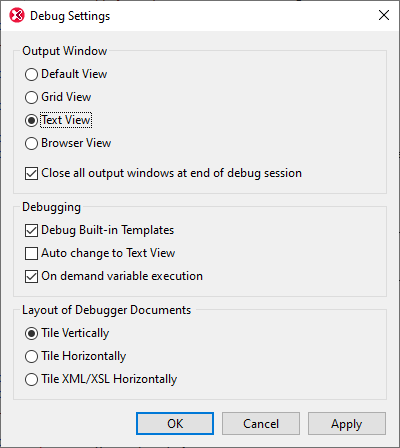
Output Window
Sets the view of the output document window (Default, Text, Grid, or Browser). The Default View is that selected for a file type (identified by its file extension, for example, .xslt or .xq) in the File Types section of the Options dialog. For XSLT transformations, the output file type is defined in the XSLT file. For XQuery executions, the output file type is determined by the serialization format you choose in the XQuery section of the Options dialog.
The Close All Output Windows option gives you the opportunity to keep open the output document windows that were opened in the debugging session when the debugging session ends.
Debugging
The Debug Built-in Templates setting causes the debugger to step into built-in templates code whenever appropriate. It is not related to the display of built-in templates when clicking this type of template entry in the Templates tab, or if the callstack shows a node from the built-in template file.
The XSLT Debugger works only in Text View or Grid View. The Auto Change to Text View option enables you to automatically switch to the Text View of a document for debugging if a document is not in Text View or Grid View. (The XQuery Debugger works in Text View only.) If the On demand variable execution check box is checked, the definition of a variable will be stepped into when the variable is called. Otherwise, the Debugger will not step into the variable definition when it encounters a call to a variable, but will carry on to the next step.
Layout of Debugger Documents
The Debugger documents are those that are open in the Debugger. You can select whether these documents should be tiled vertically, horizontally, or XML/XSLT horizontally with the result document tiled vertically relative to the XML and XSLT.