Content Model View
A content model is a description of the structure and content of a component. The following components can have content models:
•Complex types
•Elements
•Model groups
•Default open content
They are indicated in the global components list in Schema Overview with a Switch to Content Model View icon to the left of the component name.
Switch to Content Model View: Available for global components that have a content model. Opens the global component's content model in Content Model View. | |
 | Show Globals: Available in Content Model View. Switches to Schema Overview. |
Clicking on the Switch to Content Model View icon opens the Content Model View for that global component (see screenshot below). Alternatively, in Schema Overview: (i) select a component and then select the menu option Schema Design | Display Diagram, or (ii) double-click on a component's name in the Components entry helper. Note that only one content model in the schema can be open at a time. When a content model is open, you can jump to the content model of a component within the current content model by holding down Ctrl and double-clicking the required component.
General description of Content Model View
The content model is displayed in the Content Model View as a tree (see screenshot below). You can configure the appearance of the tree in the Schema Display Configuration dialog (menu item Schema Design | Configure view).
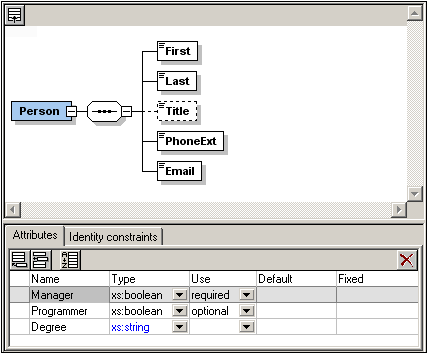
Note the following:
•Objects in the content model tree are of two types: compositors and components. Additionally, attributes, assertions, identity constraints, and open content can be shown in boxes attached to the component.
•Each level in the tree is joined to adjacent levels with a compositor. The content model can extend an unlimited number of layers deep.
•An object can be added relative to another object via the latter's context menu (accessed by right-clicking the latter object).
•Components in the content model can be local components or can reference global components.
•Drag-and-drop functionality enables objects to be moved around.
•Keyboard shortcuts can be used to copy (Ctrl+C) and paste (Ctrl+V) objects.
•The properties of an object can be edited in the Details entry helper and in the AAIDC pane.
•The attributes, assertions, and identity constraints of a component are displayed in a pane below Content Model View, the AAIDC pane. Attributes and identity constraints can also be displayed in the Content Model diagram instead of in the AAIDC pane. This viewing option can be set in the Schema Display Configuration dialog. Alternatively, you can use the three Display in Diagram buttons of the Schema Design toolbar (screenshot below).

•Sibling components can be sorted by selecting them, right-clicking, and selecting the Sort Components command from the context menu. You can prioritize by one of two sort criteria: (i) local name, and (ii) component kind.
These features are explained in detail in the subsections of this section and in the tutorial.
To return to Schema Overview, click the Show Globals icon or select the menu option Schema design | Display All Globals.