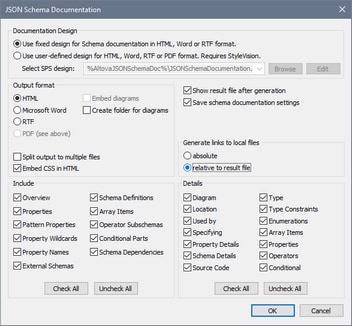Generating JSON Schema Documentation
If a JSON schema is the active document, you can generate documentation for it by clicking the Schema Design | Generate Documentation command. You can output the documentation as an HTML, MS Word, or RTF file and specify the components you want to include. Related JSON components are hyperlinked in the generated documentation, allowing easy navigation.
Note: In order to generate documentation in MS Word format, you must have MS Word (version 2000 or later) installed.
Steps to generate JSON schema documentation
To generate documentation for a JSON schema file, do the following:
1.Make the JSON schema the active document.
2.Switch to Schema View.
| 3. | Select the menu command Schema Design | Generate Documentation. This opens the JSON Schema Documentation dialog box (screenshot below). |
| 4. | Select the type of output you want to generate, HTML, MS Word, or RTF. |
| 5. | Select the specific components and details you want to include in the documentation, and set other options (see JSON Schema Documentation Options below). |
6. Click OK and enter the name of the JSON schema documentation file in the Save As dialog box that appears.
JSON schema documentation options
You can select from among the following documentation options:
•The design template can be the built-in (fixed) XMLSpy design, or it can be a user-defined design that is saved in an SPS file. For a description of how to use a user-defined design, see the section User-Defined Design.
•The required format is specified in the Output Format pane: either HTML, Microsoft Word, or RTF. The documentation can be generated either as a single file or be split into multiple files. When multiple files are generated, each file corresponds to a component. What components are included in the output is specified using the check boxes in the Include pane.
•The Embed Diagrams option is enabled for the MS Word and RTF output options. When this option is checked, diagrams are embedded in the result file, either in PNG or EMF format. Otherwise diagrams are created as PNG or EMF files, which are displayed in the result file via object links. When the output is HTML, all diagrams are created as document-external PNG files.
•In the Include pane, you select which items you want to include in the documentation. The Overview option lists all components, organized by component type, at the top of the file. If Schema Definitions is not selected, then all child components are disabled (that is, everything except External Schemas).
•The Details pane lists the details that may be included for each component. If Schema Definitions is not selected, then all details are disabled. Select the details you wish to include in the documentation.
•The Show Result File option is enabled for all three output options. When this option is checked, the result files are displayed in Browser View (HTML output), MS Word (MS Word output), and the default application for .rtf files (RTF output).