Components
The search can be restricted to one or more component types and to one or more target namespaces. These options are available in the Components tab. Expand the Find or Replace dialog by clicking the More button. This will bring up the tabs for refining the search, one of which is the Components tab (screenshot below).
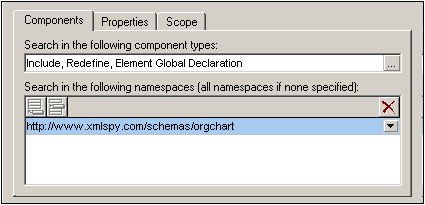
The Components tab consists of two parts: (i) for selecting the component types to be searched, and (ii) for selecting the target namespaces to be searched.
Component selection
You can enter the component types to be searched by clicking the Add icon ![]() located to the right of the text field (see screenshot above). This pops up the Component Restriction dialog (screenshot below), in which you can select the components to be searched by checking them. Checking the Components item at the top of the list selects all components (text entry: all). Unchecking it de-selects all components (text entry: none)—including individually selected components. Individual components, therefore, can be selected only when the Components item is unchecked. The selected components are entered in the text field as a comma-separated list (see screenshot above).
located to the right of the text field (see screenshot above). This pops up the Component Restriction dialog (screenshot below), in which you can select the components to be searched by checking them. Checking the Components item at the top of the list selects all components (text entry: all). Unchecking it de-selects all components (text entry: none)—including individually selected components. Individual components, therefore, can be selected only when the Components item is unchecked. The selected components are entered in the text field as a comma-separated list (see screenshot above).
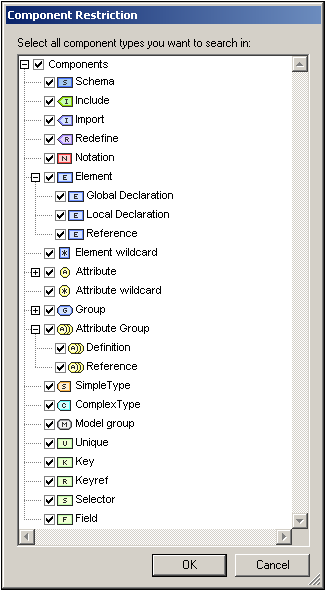
Note: Each time the Components tab or the Find/Replace dialog is opened, the previous component selection is retained.
Namespace selection
To select one or more target namespaces to be searched, click the Add or Insert icons and enter the required namespace/s. If no target namespace is specified, then all target namespaces are searched. To delete a target namespace that has been entered in this pane, select the target namespace and click the Delete icon.