Find and Replace Commands
The Find command behaves differently in the Find and Replace dialogs. The behavior of the Find command in both dialogs and of the Replace command is described below.
Find dialog
After you have entered the search term and, optionally, other criteria to refine the search, you can click either the Find (F3) or Find All command (screenshot below).
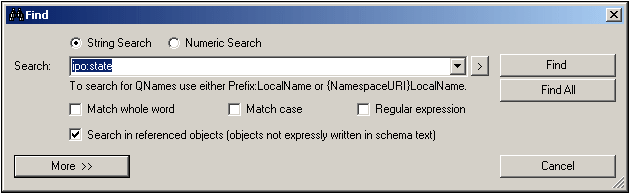
Clicking the Find (Ctrl+F) command in the dialog closes the Find dialog and finds the next occurrence of the search term within the specified scope and refinement criteria. The next occurrence is found relative to the currently selected component in Schema View. If the search reaches the end of the scope, it will not start automatically from the beginning of the scope. Therefore, you should make sure that the currently selected component in Schema View before starting the search is located before the document part you wish to search.
The result of the Find is highlighted in Schema View and the result is also reported in the Find In Schemas window. In the Find In Schemas window, you can click a result to highlight that item in Schema View.
Clicking the Find All command closes the Find dialog and lists all the search results in the Find In Schemas window.
Replace dialog
In the Replace dialog (screenshot below), clicking the Find command finds the next occurrence of the search term relative to the current selection in Schema View. You can then click Replace to replace this occurrence.
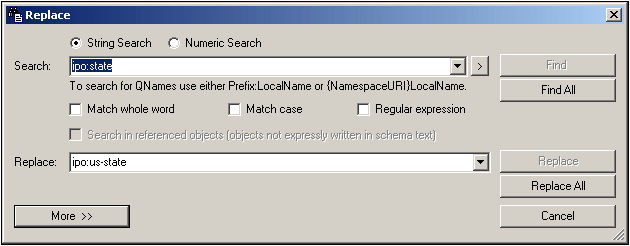
The Find All command closes the Replace dialog and lists all the search results in the Find In Schemas window.
The Replace All command replaces all occurrences of the found term, closes the Replace dialog, and lists the found terms in the Find In Schemas window.
Note: Regular expressions are not supported in the Replace field.