Configuring the Content Model View
This is a good time to configure the Content Model View. We want to configure the view so that an element's type is displayed in the element's box. Do this as follows:
1.Select the Content Model View of any component (by clicking its Content Model View icon  ).
).
2.When in Content Model View, the menu command Schema Design | Configure View is enabled. Select the command to display the Schema Display Configuration dialog (screenshot below).
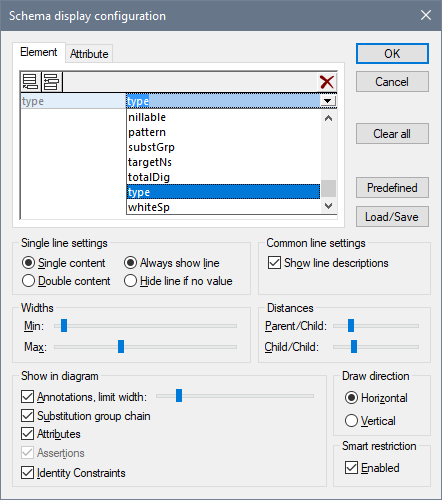
3.In the Element tab (see screenshot above), click the Append  icon, and select Type (see screenshot) to add this property descriptor line to element boxes.
icon, and select Type (see screenshot) to add this property descriptor line to element boxes.
4.In the Single Line Settings pane, select Hide line if no value. This hides the description of the datatype in the element box if the element does not have a datatype (for example, if the element is a complex type). In the screenshot below, notice that the type descriptor line appears for the Name, Street, and City elements, which are simple types of type xs:string, but not for the complex type elements. This is because the Hide Line If No Value toggle is selected.
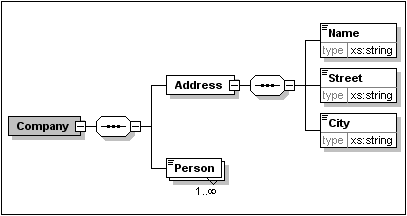
5.In the Single Line Settings pane, select the Always Show Line radio button.
6.Click OK to confirm the changes.
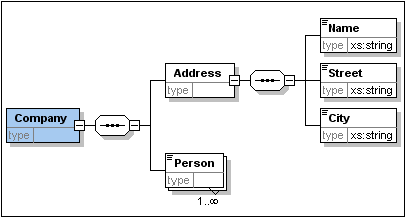
Notice that the descriptor line for the data type is always shown—even in element boxes of complex types, where they appear without any value.
Note the following:
•The property descriptor lines are editable, so values you enter in them become part of the element definition.
•The settings you define in the Schema display configuration dialog apply to the schema documentation output as well as the printer output.