Open from Source Control
The Open from Source Control command creates a new application project from a project under source control.
Create the new project as follows:
1.Depending on the source control system used, it might be necessary, before you create a new project from source control, to make sure that no file from the project is checked out.
2.No project need be open in the application, but can be.
3.Select the command Project | Source Control | Open from Source Control.
4.The source control system that is currently set will pop up its verification and connection dialogs. Make the connection to the repository you want, that is, to the bound folder in the repository that corresponds to the local folder.
5.In the dialog that pops up (screenshot below), browse for the local folder to which the contents of the bound folder in the repository (that you have just connected to) must be copied. In the screenshot below the bound folder is called MyProject and is represented by the $ sign; the local folder is C:\M20130326.
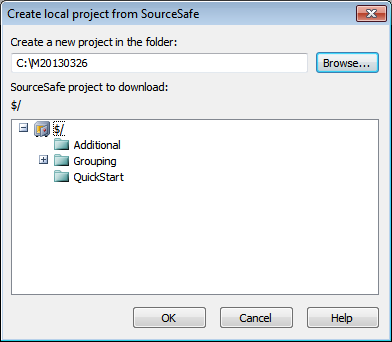
6.Click OK. The contents of the bound folder (MyProject) will be copied to the local folder C:\M20130326., and a dialog pops up asking you to select the project file (.spp file) that is to be created as the new project.
7.Select the .spp file that will have been copied to the local folder. In our example, this will be MyProject.spp located in the C:\M20130326 folder. A new project named MyProject will be created in the application and will be displayed in the Project window. The project's files will be in the folder C:\M20130326.
Source control symbols
Files and the project folder display certain symbols, the meanings of which are given below.
 | Checked in. Available for check-out. |
 | Checked out by another user. Not available for check-out. |
 | Checked out locally. Can be edited and checked-in. |