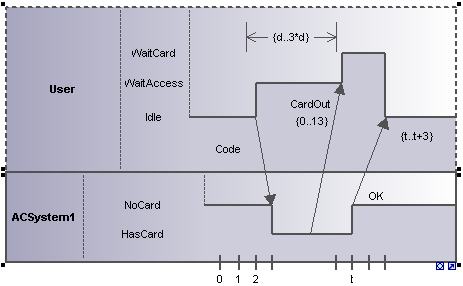Lifeline
The lifeline element is an individual participant in an interaction, and is available in two different representations:
1.State/Condition lifeline ![]()
2.General Value lifeline ![]()
To create a multiline lifeline, press Ctrl+Enter to create a new line.
To insert a State Condition (StateInvariant) lifeline and define state changes:
1.Click the Lifeline (State/Condition) icon  in the title bar, then click in the Timing Diagram to insert it.
in the title bar, then click in the Timing Diagram to insert it.
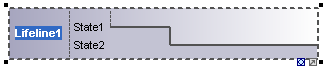
2.Enter the lifeline name to change it from the default name, Lifeline1, if necessary.
3.Place the mouse cursor over a section of one of the timelines and click left. This selects the line.
4.Move the mouse pointer to the position you want a state change to occur, and click again. Note that you will actually see the double headed arrow when you do this. A red box appears at the click position and divides the line at this point.
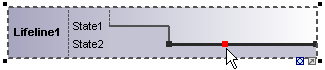
5.Move the cursor to the right hand side of the line and drag the line upwards.
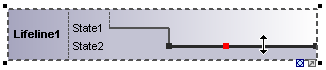
Note that lines can only be moved between existing states of the current lifeline.
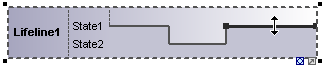
Any number of state changes can be defined per lifeline. Once the red box appears on a line, clicking anywhere else in the diagram deletes it.
To add a new state to the lifeline:
•Right-click the lifeline and select New | State/Condition (StateInvariant). A new State e.g. State3 is added to the lifeline.
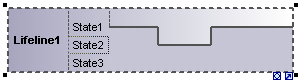
To move a state within a lifeline:
1.Click the state label that you want to move.
2.Drag it to a different position in the lifeline.
To delete a state from a lifeline:
•Click the state and press the Del. key, or alternatively, right click and select Delete.
To switch between timing diagram types:
•Click the "toggle notation" icon at the bottom right of the lifeline.
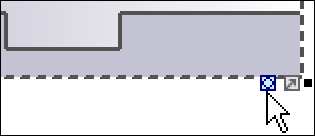
This changes the display to the General Value lifeline, the cross-over point represents a state/value change.
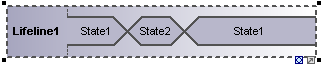
Note: Clicking the Lifeline (General Value) icon  inserts the lifeline as shown above. You can switch between the two representations at any time.
inserts the lifeline as shown above. You can switch between the two representations at any time.
To add a new state to the General value lifeline:
1.Right-click the lifeline and select New | State/Condition (StateInvariant).
2.Edit the new name e.g. State3, and press Enter to confirm.
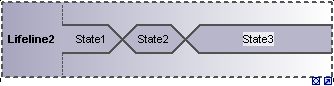
A new State is added to the lifeline.
Grouping lifelines
Placing or stacking lifelines automatically positions them correctly and preserves any tick marks that might have been added. Messages can also be created between separate lifelines by dragging the respective message object.