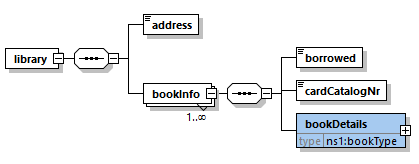Importing Types
The tutorial schemas book_store.xsd and library.xsd have different target namespaces. You can easily view this if you drag both schemas from the "import" folder into the main SchemaAgent window and expand their namespaces:
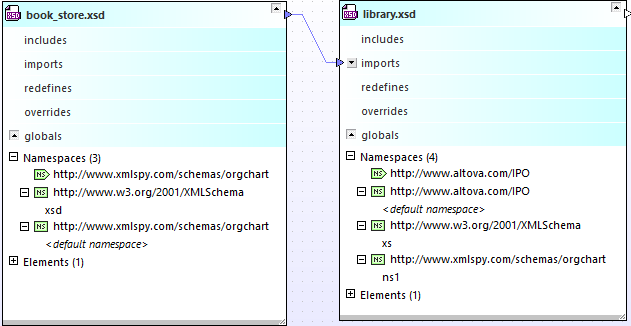
According to the diagram above:
•The schema book_store.xsd has the target namespace http://www.xmlspy.com/schemas/orgchart. This is also the default namespace. The prefix xsd is mapped to the namespace http://www.w3.org/2001/XMLSchema.
•The schema library.xsd has the target namespace https://www.altova.com/IPO. This is also the default namespace. The prefix xs is mapped to the namespace http://www.w3.org/2001/XMLSchema. The prefix ns1 is mapped to the namespace http://www.xmlspy.com/schemas/orgchart.
Let's suppose that, while working with the library.xsd schema, you need the type bookType from the namespace http://www.xmlspy.com/schemas/orgchart (which is the target namespace of book_store.xsd). To combine schema documents that have different target namespaces like in this case, an import relationship must be used. The import relationship between the two schemas has already been added in a previous step of the tutorial, see Creating an Import Relationship. In this part of the tutorial, you will be using a type from the imported namespace. First, you will turn the local type bookType into a global complex type. Once this is done, you will be able to declare a new element of this type in the library.xsd schema.
To turn the "book" component into a global complex type:
1.In SchemaAgent Client, right-click book_store.xsd and select Edit in XMLSpy (Ctrl+Y) from the context menu.
2.In XMLSpy, click the Display Diagram  icon for the element book_store to display its content model.
icon for the element book_store to display its content model.
3.Click the "+" icon to expand the bookInfo element.
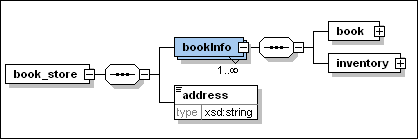
4.Right-click the book element and select Make Global | Complex type from the context menu.
5.Save the file.
To import bookType to library.xsd:
1.In SchemaAgent Client, right-click library.xsd and select Edit in XMLSpy (Ctrl+Y) from the context menu.
2.In XMLSpy, click the Display Diagram  icon for the element library to show its content model.
icon for the element library to show its content model.

3.Click the "+" icon to expand the bookInfo element.
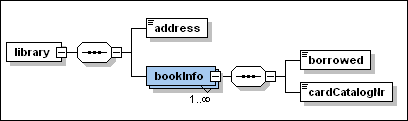
4.Right-click the sequence icon after the bookInfo element and select Add child | Element from the context menu.
5.Enter "bookDetails" as the name for the element.
6.With this element still selected, in the Details entry helper, select ns1:bookType from the type drop-down list.
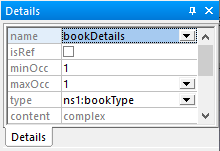
7.Save and close the file.
You have now imported a type from the schema book_store.xsd into the schema library.xsd.