Printing Designs
The Design diagram in the active Design window can be printed together with a header and footer that provides meta information about the user environment and SchemaAgent application information. A print preview is available for you to check the layout of the printed page before sending it to the printer.
To print a design:
1.Select the design you want to print.
2.Select the menu command File | Print..., or press Ctrl+P, or click the Print  button in the Standard toolbar. The Print dialog box appears.
button in the Standard toolbar. The Print dialog box appears.
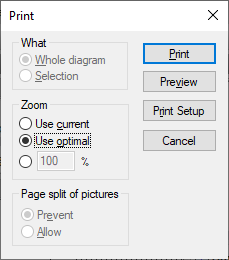
3.Choose the appropriate zoom factor in the Zoom group box. The Use optimal option ensures that the design is printed on one page.
4.Optionally, define the printer setup by clicking the Print Setup button.
5.Optionally, click the Preview button to preview the print-out before actually sending it to the printer.
6.In the Page split of pictures group box, choose whether schema boxes may be split across page breaks.
7.Click Print.
To preview a design before printing:
1.Select the design you want to preview.
2.Select the menu command File | Print Preview or File | Print..., or press Ctrl+P, or click the Print  button in the Standard toolbar. The Print dialog box appears.
button in the Standard toolbar. The Print dialog box appears.
3.In the Print dialog box, click Preview.

1.Select the menu command File | Print Setup. The Print Setup dialog box opens.
2.Adjust settings as desired and click OK.