Configuring Search Paths
Search paths are the paths or folders that are scanned for XML Schemas, MapForce Design (.mfd) files, and XML files. Depending on your SchemaAgent installation, you can configure (i.e., add, edit, or delete) search paths in the Configure Paths tab of either SchemaAgent Client or SchemaAgent Server.
If you are working with a LocalServer, the Configure Paths tab is displayed as an additional tab in the Explorer window of the SchemaAgent Client application.
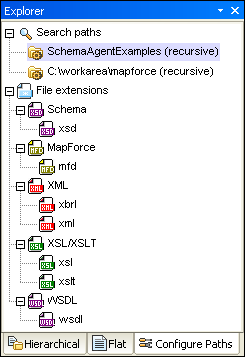
If you have installed a SchemaAgent Server locally or in a network, the Configure Paths tab is displayed in the Environment window of SchemaAgent Server. The Explorer window in SchemaAgent Client has no Configure Paths tab if you are connected to SchemaAgent Server.
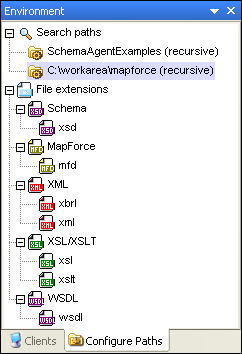
Apart from its location, the Configure Paths tab is identical in both of the above-mentioned cases.
Search Path considerations
Depending on the installation location of SchemaAgent, certain file access and path restrictions may apply. If you access schemas on a network share, make sure that the SchemaAgent application has the correct access permissions.
File system support is as follows:
•UNC paths are supported. Note that schema paths can be, or references within schemas can contain, UNC paths or relative paths.
•WebDAV folders are supported. Location paths can be, or references within schemas can contain, WebDAV folders or relative paths.
•FTP connections are supported. Files can be directly accessed using FTP.
•Mapped drives are supported. If drive letters are used in search paths, then machines hosting SchemaAgent clients must have the identical drive letter mapped to the same shared folder.
•Local drives/directories are not directly supported. Access to local directories or resources, however, is possible if the local directories are shared to the network and search paths on LocalServer are configured to use the network shares.