Viewing WSDL files
When you add a WSDL file to a Design window, it appears as collapsed.
The expanded box shows four sub-sections for imported WSDL or XML schema files, inline schemas, and definitions.
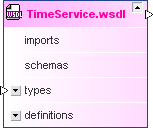
When you further expand the sub-sections, you can view details about the imported WSDL files or XML schema, the inline schemas, and the individual definitions of the web service.
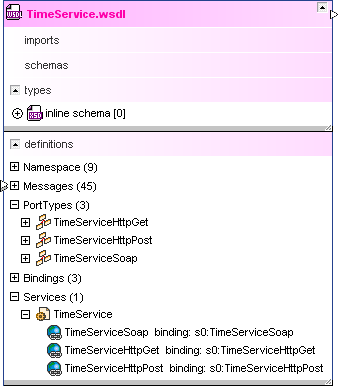
SchemaAgent also supports WSDL 2.0.
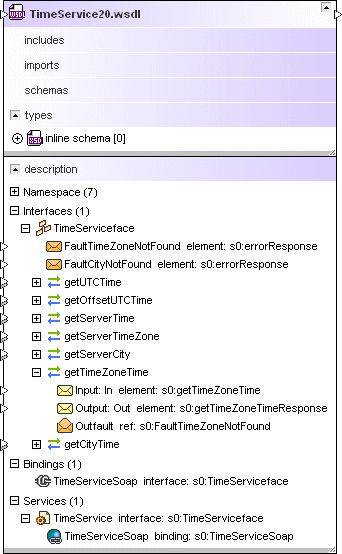
To view a WSDL file:
1.Drag and drop the WSDL file from the Explorer window onto a Design window or use the context menu to add the file to the current design.
2.Optionally, expand the sub-sections to view detailed information about imported WSDL or schema files, inline schemas, or web service definitions (WSDL 1.1) or web service descriptions (WSDL 2.0), respectively.