Inline XBRL
In an SPS design that uses XSLT 2.0 or XSLT 3.0 (not XSLT 1.0), you can specify that content from an XBRL instance file be output to an (X)HTML file as an Inline XBRL element.
Inline XBRL elements are defined in the Inline XBRL specification and enable XBRL fragments to be embedded in an (X)HTML file. Internet browser applications typically render such elements as inline elements, and styling can be applied with CSS styles as required. The main advantage of having Inline XBRL elements in an (X)HTML file is that when the (X)HTML document is processed by an XBRL-generating application, the Inline XBRL markup in the (X)HTML document indicates the semantics of the XBRL fact, thus enabling the XBRL-generating application to extract the XBRL fact correctly and generate valid XBRL.
The version of the Inline XBRL that is generated can be selected in the Properties dialog.
Formatting content as Inline XBRL
In an SPS that is based on an XBRL taxonomy, create Inline XBRL elements as follows:
1.Right-click the design component (content placeholder or Auto-Calculation) and select Edit Value Formatting from the context menu. This pops up the Value Formatting dialog (see screenshot below).
2.Select the Format as Inline XBRL Value radio button.
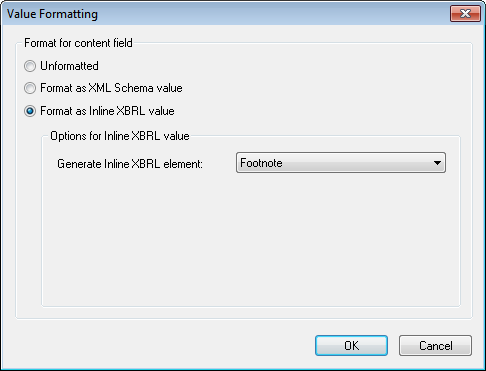
3.In the Generate Inline XBRL Element combo box (see screenshot above), select the required Inline XBRL element. The options for each Inline XBRL element are described below.
| Note: | Inline XBRL is not supported for single-line or multi-line input field components in the SPS design. For multi-line input fields, although the Inline XBRL element is generated, Internet browsers will display the Inline XBRL element tags. |
Specifying the XBRL facts to include
The XBRL instance document that will be used as the source document for the (X)HTML output document might contain more facts than you wish to present in the (X)HTML report. These additional facts can also be included as hidden data in the (X)HTML document. Such data can then be used by applications that generate valid XBRL from the (X)HTML document.
How additional document data from the XBRL instance is to be handled is specified in the Taxonomy Source Properties dialog (accessed via the Properties item in the Design Overview window). In this dialog, you can choose to include (i) only XBRL items that are displayed in the design, or (ii) all XBRL items in the source XBRL instance document. In the latter case, items that are not displayed in the design will be output as hidden data inside the <HEAD> element of the (X)HTML document.
Options for Inline XBRL values
The following Inline XBRL elements can be generated. The various options for each element and important points to note about each element are listed below. You should note that the Format in (X)HTML option applies formatting only to the (X)HTML output.
•Non-fraction (regular number): The format in the (X)HTML output can be selected from the combo box of the Format item. The minimum number of digits before and after the decimal separator can be specified. The Scale option is the power of 10 by which the output value is multiplied. (10 to the power of 0 is 1; 10 to the power of 1 is 10; 10 to the power of 2 is 100, etc.) The Scale value is included in the Inline XBRL element. It will be used by the (X)HTML-to-XBRL generator application to multiply with the content of the Inline XBRL element and so obtain the XBRL item. You must note that, when generating the Inline XBRL element for (X)HTML from the source XBRL instance, the XBRL fact is not automatically modified by the value of the Scale element. You will need to modify the value of the XBRL fact according to the Scale value in an Auto-Calculation.

To display XBRL facts that have a value of zero as a dash, check the Display Zero Value as Dash check box.
•Fraction (numerator, denominator): The numerator and denominator of a fraction are formatted separately as regular numbers, and the formatting options for each are the same as for Non-fraction (regular number) described above.
•Non-numeric (date or arbitrary text): This option enables date values and text values to be formatted. In the Format in (X)HTML combo box (screenshot below), you can select the Arbitrary Text option or any other from a variety of date formats.
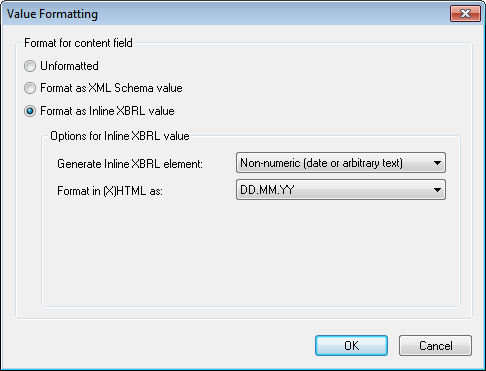
When the Arbitrary Text option is selected, you can additionally specify whether HTML elements inside the arbitrary text should be escaped in the generated XBRL instance. Check the Escape Child Elements check box to do this.
•Footnote: No options are required. A standard Inline XBRL element for footnotes is created.