Connecting to Teradata (ODBC)
This example illustrates how to connect to a Teradata database server through ODBC.
Prerequisites:
•The Teradata ODBC driver must be installed (see https://downloads.teradata.com/download/connectivity/odbc-driver/windows. This example uses Teradata ODBC Driver for Windows version 16.20.00.
•You have the following database connection details: host, username, and password.
To connect to Teradata through ODBC:
1.Press the Windows key, start typing "ODBC", and select Set up ODBC data sources (32-bit) from the list of suggestions. If you have a 64-bit ODBC driver, select Set up ODBC data sources (64-bit) and use 64-bit StyleVision in the subsequent steps.
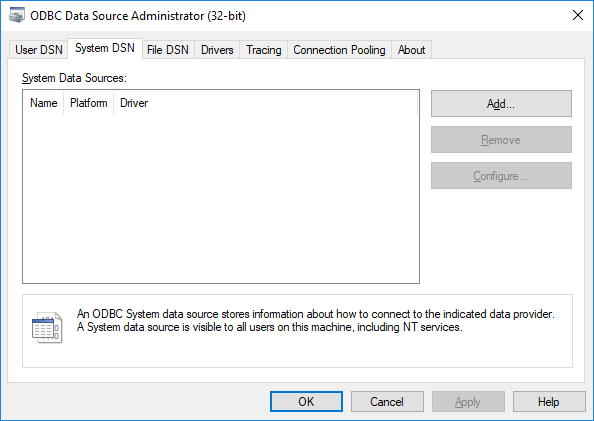
2.Click the System DSN tab, and then click Add.
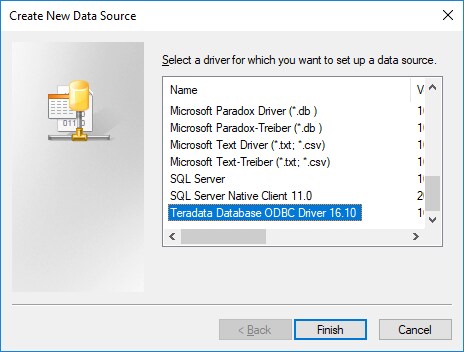
3.Select Teradata Database ODBC Driver and click Finish.
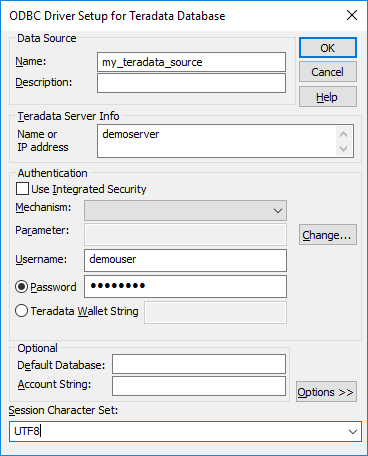
4.Enter name and, optionally, a description that will help you identify this ODBC data source in future. Also, enter the database connection credentials (Database server, User, Password), and, optionally, select a database.
5.Click OK. The data source now appears in the list.
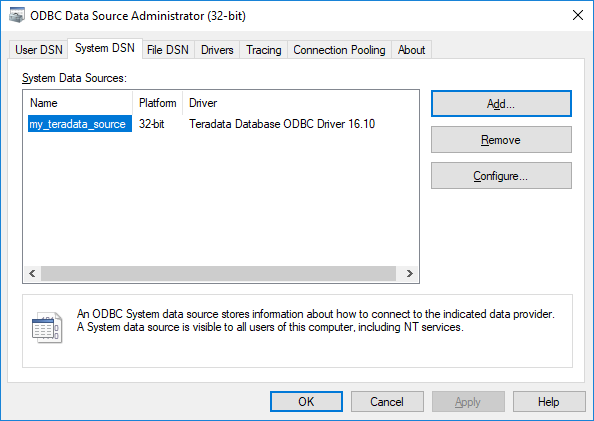
6.Run StyleVision and start the database connection wizard.
7.Click ODBC Connections.
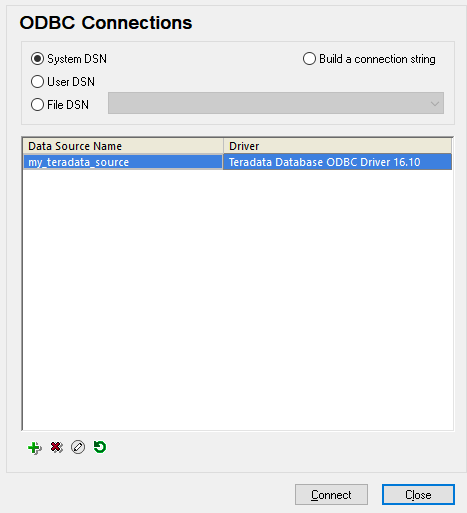
8.Click System DSN, select the data source created previously, and then click Connect.
| Note: | If you get the following error: "The driver returned invalid (or failed to return) SQL_DRIVER_ODBC_VER: 03.80", make sure that the path to the ODBC client (for example, C:\Program Files\Teradata\Client\16.10\bin, if you installed it to this location) exists in your system's PATH environment variable. If this path is missing, add it manually. |