Output Views
There are five Output View tabs, one each for HTML, RTF, PDF, Word 2007+, and Text outputs. Each output view tab (illustration below) displays: (i) the XSLT stylesheet for that output; and (ii) a preview of the output produced by transforming the Working XML File with the XSLT stylesheet. In the PDF Preview tab there are two additional tab options: (i) XSL-FO, which displays the FO document produced by processing the XML document with the XSLT-FO (XSLT stylesheet); and (ii) FO Result, which displays the message output of the FO Processor when processing the FO document for PDF output.
| Note: | In order for the different views to work correctly, you will need to install programs relevant to each view as described in the section Setting up StyleVision. |
In an Output View tab, the view can be switched between the XSLT stylesheet and the output preview by clicking the dropdown button in the Output View tab and selecting the XSLT option or the output preview option as required.
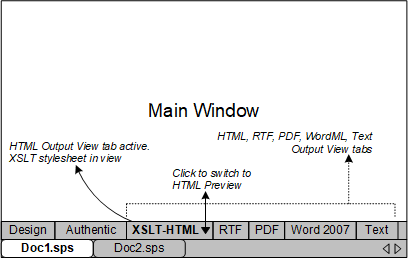
XSLT view
The XSLT view displays the XSLT stylesheet generated for that output format from the currently active SPS. The stylesheet is generated afresh each time the XSLT view is selected.
A stylesheet in an Output View tab is displayed with line-numbering and expandable/collapsible elements; click the + and – icons in the left margin to expand/collapse elements. The stylesheet in XSLT view cannot be edited, but can be searched (select Edit | Find) and text from it can be copied to the clipboard (with Edit | Copy).
| Note: | The XSLT stylesheets generated from the SPS can be separately generated and saved using the File | Save Generated Files command. |
Output preview
The Output preview displays the output produced by transforming the Working XML File with the XSLT stylesheet for that output format. The output is generated afresh each time the Output preview tab is clicked. Note that it is the saved version of the Working XML File that is transformed—not the temporary version that is edited with Authentic View. This means that any modifications made in Authentic View will be reflected in the Output preview only after these modifications have been saved to the Working XML File (File | Save Authentic XML Data).
If no Working XML File is assigned when the Output preview is selected in the Output View tab, you will be prompted to assign a Working XML File. For DB-based SPSs, there is no need to assign a Working XML File since a temporary non-editable XML file is automatically generated when the DB is loaded and this XML file is used as the Working XML File.
| Note: | The output files generated from the SPS can be separately generated and saved using the File | Save Generated Files command. |