Inserting a New Document Template
A New Document template can be placed in an SPS design in one of two ways:
•A new output-document template can be inserted at any location in the design. In this case the content of the New Document is added to the template after inserting the template. To insert a New Document template, place the cursor at the desired location in the design and select the command Insert | Insert New Document or right-click the location and, from the context menu that pops up, select Insert New Document.
•A new output-document can be placed in the design by enclosing content with a New Document template. The New Document template will, in this case, contain the enclosed content when it is created. You can add to or modify this content in the design. To place a New Document template so that it encloses content, highlight the content to be enclosed and then select the command Enclose With | New Document. Alternatively, you can select the content to be enclosed, then right-click it, and, from the context menu that pops up, select the command Enclose With | New Document.
A New Document template with content is shown in the screenshot below.
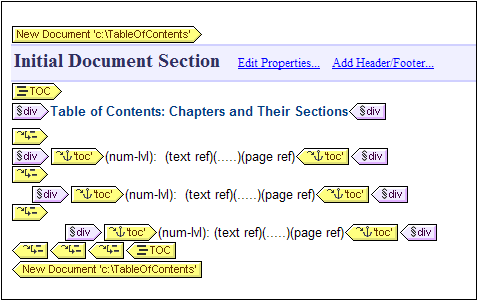
Notice the following from the screenshot above:
1.The New Document template tags contain the URL (path and name) of the output-document it will generate. The filename suffix will be generated automatically according to the file type of the output format. For example, for the HTML output format, the filename suffix .html will be appended to the filename in the URL. Issues relevant to the assigning of URLs are discussed in the section, URLs of New Document Templates.
2.The New Document Template contains one Initial Document Section. Additional document sections can be added to the initial document section as described in the section, Document Sections.