Signature Verification in Authentic
Signature verification occurs each time the Authentic XML document is refreshed or reloaded. If the signature certificate's key information has been appended to the signature or if a signature's password is available in the SPS, then the verification is carried out directly using this authentication information. If the authentication information is not available, then a message to that effect is displayed. In this case, the signature will have to be verified manually.
Manual signature verification
To verify the signature of a signed document manually, the Authentic View user must click the XML Signature toolbar icon  or the menu command Authentic | XML Signature.
or the menu command Authentic | XML Signature.
If the authentication information has been saved with the signature (certificate's key information) or with the SPS (password), then the verification is carried out directly and the verification result is displayed, as in the screenshot below.
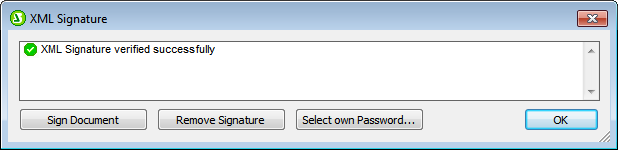
If no authentication information is available, the Authentic View user will be prompted for a certificate or password. For example, in the screenshot below, the user is prompted to enter the password for signature verification.
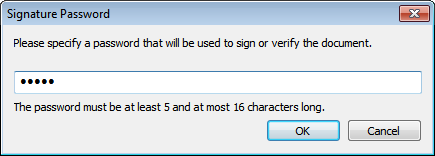
Note that the XML Signature toolbar icon  (or Authentic | XML Signature menu command) runs the verification process only if the document has already been signed. Otherwise, the command will display a Verification Failed message.
(or Authentic | XML Signature menu command) runs the verification process only if the document has already been signed. Otherwise, the command will display a Verification Failed message.
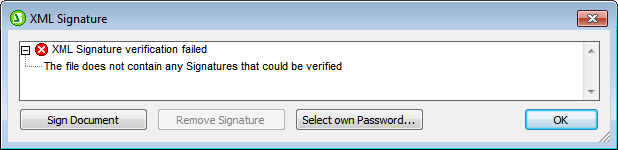
In this case, the option to sign the document is available.