Chained Mappings
MapForce supports mappings that consist of multiple components in a mapping chain. Chained mappings are mappings where at least one component acts both as a source and a target. Such a component creates output which is later used as input for a following mapping step in the chain. Such a component is called an "intermediate" component.
For example, the mapping illustrated below shows an expense report (in XML format) that is being processed in two stages. The part of the mapping from A to B filters out only those expenses that are marked as "Travel". The mapping from B to C filters out only those "Travel" expenses that have a travel cost less than 1500. Component B is the "intermediate" component, as it has both input and output connections. This mapping is available at the following path: <Documents>\Altova\MapForce2023\MapForceExamples\Tutorial\ChainedReports.mfd.
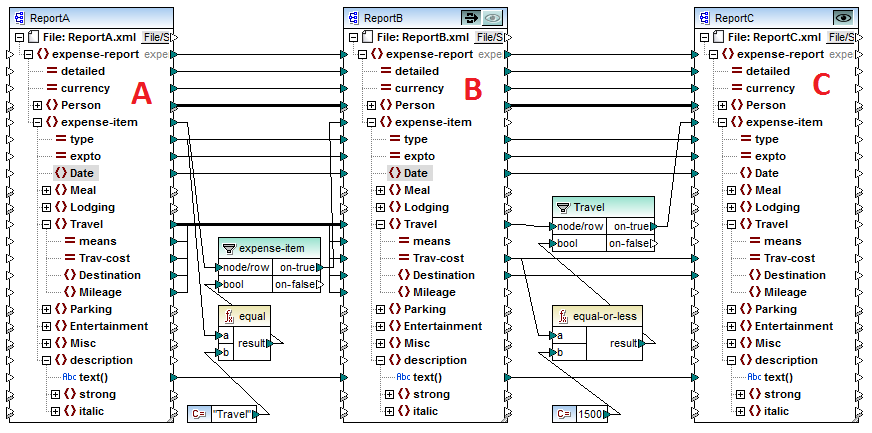
ChainedReports.mfd
Chained mappings introduce a feature called "pass-through". "Pass-through" is a preview capability allowing you to view the output produced at each stage of a chained mapping in the Output window. For example, in the mapping above, you can preview and save the XML output resulting from A to B, as well as the XML output resulting from B to C.
| Note: | The "pass-through" feature is available only for file-based components (for example, XML, CSV, and text). Database components can be intermediate, but the pass-through button is not shown. The intermediate component is always regenerated from scratch when previewing or generating code. This would not be feasible with a database as it would have to be deleted prior to each regeneration. |
If the mapping is executed by MapForce Server, or by generated code, then the full mapping chain is executed. The mapping generates the necessary output files at each step in the chain, and the output of a step of a mapping chain is forwarded as input to the following mapping step.
It is also possible for intermediate components to generate dynamic file names. That is, they can accept connections to the "File:" item from the mapping, provided that the component is configured correspondingly. For more information, see Processing Multiple Input or Output Files Dynamically.
Both the component B and the component C have preview buttons. This allows you to preview in MapForce the intermediate mapping result of B, as well as the final result of the chained mapping. Click the preview button of the respective component, then click Output to see the mapping result.
"Intermediate" components with the pass-through button active cannot be previewed. Their preview button is automatically disabled, because it is not meaningful to preview and let data pass through at the same time. To see the output of such a component, first click the "pass-through" button to deactivate it, and then click the preview button.
The intermediate component B has an extra button in the component title bar called "pass-through".
If the pass-through button is active  , MapForce maps all data into the preview window in one go; from component A to component B, then on to component C. Two result files will be created:
, MapForce maps all data into the preview window in one go; from component A to component B, then on to component C. Two result files will be created:
•the result of mapping component A to intermediate component B
•the result of the mapping from the intermediate component B, to target component C.
If the pass-through button is inactive  , MapForce will execute only parts of the full mapping chain. Data is generated depending on which preview buttons are active:
, MapForce will execute only parts of the full mapping chain. Data is generated depending on which preview buttons are active:
•If the preview button of component B is active, then the result of mapping component A to component B is generated. The mapping chain actually stops at component B. Component C is not involved in the preview at all.
•If the preview button of component C is active, then the result of mapping intermediate component B to the component C is generated. Because pass-through is inactive, automatic chaining has been interrupted for component B. Only the right part of the mapping chain is executed. Component A is not used.
When the "pass-through" button is inactive, it is important that the intermediate component has identical file names in the "Input XML File" and "Output XML File" fields. This ensures that the file generated as output when you preview the portion of the mapping between A and B is used as input when you preview the portion of the mapping between B and C. Also, in generated code, or in MapForce Server execution, this ensures that the mapping chain is not broken. |
As previously mentioned, if the mapping is executed by MapForce Server, or by generated code, then the output of all components is generated. In this case, the settings of the pass-through button of component B, as well as the currently selected preview component, are disregarded. Taking the mapping above as example, two result files will be generated, as follows:
1.The output file resulting from mapping component A to B
2.The output file resulting from mapping component B to C.
The following sections, Example: Pass-Through Active and Example: Pass-Through Inactive, illustrate in more detail how the source data is transferred differently when the pass-through button is active or inactive.