Configure Output Part 2
We can now instruct MapForce to create the file names when the mapping runs. In order to do this, we will use dynamic file names (see subsections below).
Dynamic file names
At this stage, we need to instruct MapForce to generate the instance files dynamically, which means that the every output file will receive its name based on the arguments supplied to the concat function. To do this, click  or
or  of the target component and select Use Dynamic File Names Supplied by Mapping.
of the target component and select Use Dynamic File Names Supplied by Mapping.
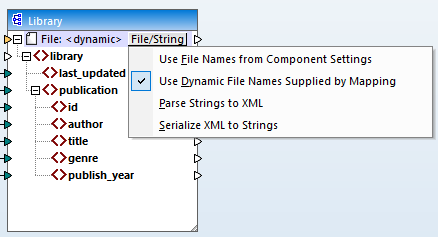
Connect the function with the dynamic node
The next step is to connect the result of the concat function with the File: <dynamic> node of the target component.
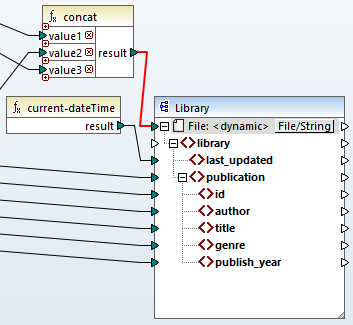
Check the component settings
If you double-click the header of the target component this time, you will notice that the Input XML File and Output XML File text boxes are disabled, and their value shows <File names supplied by the mapping> (see screenshot below). This indicates that you have supplied the instance file names dynamically from the mapping. Therefore, it is no longer relevant to define them in the component settings.
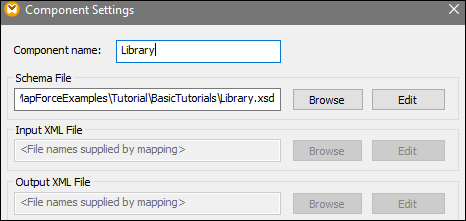
You can now run the mapping and see the result as well as the names of the generated files. This mapping generates multiple output files. You can navigate through the output files using the left and right buttons in the upper left corner of the Output pane or by picking a file from the adjacent drop-down list (see screenshot below).
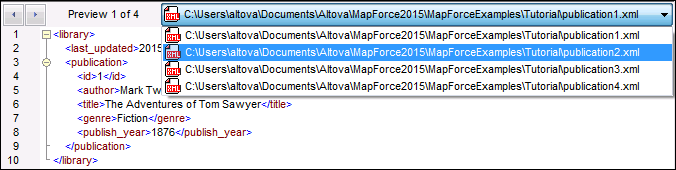
For your convenience, the mapping design in this tutorial is saved as Tut4_MultipleToMultiple.mfd.