File
This topic lists all the menu commands available in the File menu.
Creates a new mapping document. In Professional and Enterprise editions, you can also create a mapping project (.mfp). For details, see Projects.
|
Opens the previously saved mapping design (.mfd). In Professional and Enterprise editions, you can also open a mapping project (.mfp). For details, see Projects.
|
The Save option saves the currently active mapping with its current name. The Save As option allows you to save the currently open mapping with a different name. The Save All command saves all currently open mapping files.
|
Reloading the currently active mapping reverts your last changes.
|
The Close command closes the currently active mapping. The Close All command closes all currently open mappings. You are asked if you want to save any of the unsaved files.
|
The Print command opens the Print dialog box (see below) that enables you to print out your mapping. Use current retains the currently defined zoom factor of the mapping. Use optimal scales the mapping to fit the page size. You can also specify the zoom factor numerically. Component scrollbars are not printed. You can also specify if you want to allow graphics to be split over several pages or not. 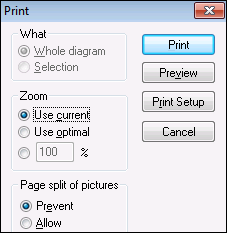 The Preview command opens the same Print dialog box with the same settings as described above. The Print Setup command opens the Print Setup dialog box in which you can select a printer and configure paper settings.
|
The Validate Mapping command checks whether all mappings are valid and displays relevant information messages, warnings, and errors. For details, see Validation.
|
Opens the Mapping Settings dialog box where you can define document-specific settings.
|
Opens Credentials Manager that allows you to manage credentials required in mappings that perform basic HTTP authentication or OAuth 2.0 authorization.
|
Generates code in the currently selected language. For more information about the available transformation languages, see Transformation Languages.
Generate Code in | XSLT (XSLT2, XSLT3)This command generates the XSLT file(s) from the source file(s). Selecting this option opens the Browse for Folder dialog box in which you need to select the location of the XSLT file. The name of the generated XSLT file(s) is defined in the Mapping Settings dialog box.
Generate Code in | XQuery | Java | C# | C++ (Professional and Enterprise editions)This command generates source code in one of the selected transformation languages. Selecting this option opens the Browse for Folder dialog box in which you need to select the location of the generated files. The names of the generated application files (as well as the *.csproj C# project file, *.sln solution file, and *.vcproj visual C++ project file) are defined in the Mapping Settings dialog box.
The file name created by the executed code appears in the Output XML File box of the Component Settings dialog box if the target is an XML/Schema document.
|
Generates a file that can be executed by MapForce Server to run the mapping transformation. For details, see Compiling a MapForce mapping.
|
Deploys the currently active mapping to FlowForce Server. For details, see Deploying a MapForce mapping.
|
Generates documentation of your mapping projects in great detail in various output formats. For more information, see Generating Mapping Documentation.
|
Displays the list of the most recently opened files.
|
Exits the application. You are asked if you want to save any unsaved files.
|
