Copying, Sorting, and Searching the Query Results
The Results tab of the DB Query pane shows the recordset retrieved as a result of a database query.
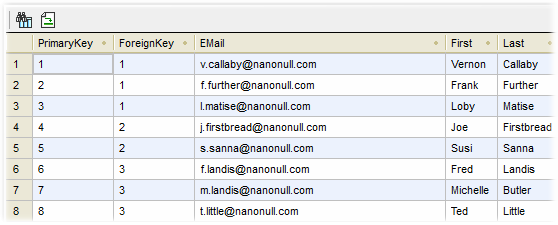
The toolbar buttons enable navigation between results and SQL statements and facilitate searching within the query results.
Find: Searches a specific text within the displayed results. Press F3 to go to the next occurrence of the search term. | |
Go to statement: Jumps to the SQL Editor and highlights the SQL statement that produced the current result. This might be particularly useful when the SQL Editor contains multiple statements. |
To select cells from the query results:
•Click a column header to select the entire column
•Click a row number to select the entire row
•Click individual cells. Holding down the Ctrl key while clicking allows you to make multiple selections. If a column or cell contains XML data then this data can also be copied.
Note: The context menu can also be used to select data, Selection | Row | Column | All.
To copy the selected cells to clipboard:
•Right-click and select Copy selected cells from the context menu.
To sort data:
•Right-click anywhere in the column to be sorted and select Sorting | Ascending or Descending
•Click the sort icon in the column header
The data is sorted according to the contents of the sorted column.
To restore the default sort order:
•Right-click anywhere in the table and choose Sorting | Restore default from the context menu.