Viewing the Status of Executed Queries
The Messages tab of the DB Query pane provides specific information about the last executed SQL statement and reports errors or warning messages.
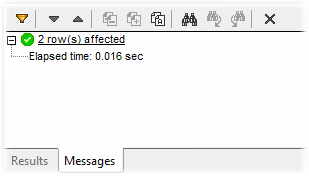
You can use different filters to customize the view of the Messages tab or use the Next and Previous buttons to browse data row by row. The buttons at the top are used to navigate the messages, copy text to clipboard, and hide certain parts of the message. These options are also available in the context menu, when you right-click anywhere inside the Messages tab.
 | Filter: Opens a pop-up menu from where you can filter out the individual message types (Summary, Success, Warning, Error, Autoinsertion, Progress). "Autoinsertion" refers to those messages that may be triggered when SQL statements or SQL constructs are inserted automatically in SQL Editor. "Progress" messages report the database connection result, as well as the outcome of SQL parsing and data structure loading.
You can check all or none of these options with a single mouse click by selecting either Check All or Uncheck All from the pop-up menu. |
Next: Jumps to and highlights the next message. | |
Previous: Jumps to and highlights the previous message. | |
Copy selected message to the clipboard | |
Copy selected message including its children to the clipboard | |
Copy all messages to the clipboard | |
Find: Opens the Find dialog box. | |
Find previous: Jumps to the previous occurrence of the string specified in the Find dialog box. | |
Find next: Jumps to the next occurrence of the string specified in the Find dialog box. | |
Clear: Removes all messages from the Message tab of the SQL Editor window. |