Generating code from a mapping project
To generate code from a mapping project (.mfp):
1.If you haven't done so already, open the mapping project in MapForce.
2.Right-click the project in the Project window, and then click Properties.
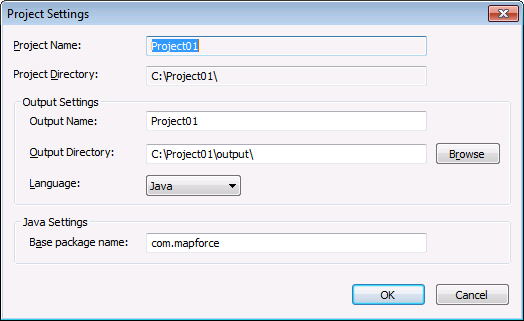
3.Review and change the project settings if required (in particular, ensure that the target language and the output directory are set correctly), and then click OK.
4.On the Project menu, click Generate code for the Entire Project.
The progress and result of the code generation process (error or success message) is displayed in the Messages window.
By default, the name of the generated application is the same as the project name. If the project name contains spaces, these are converted to underscores in the generated code. By default, code is generated in the same directory as the MapForce project, in the output sub-directory.
To change the output directory and the name of the project, click the Project in the Project window, and then select Project | Properties from the menu. If your MapForce project contains folders, you can change the code generation settings for each individual folder (right click on the folder, and then select Properties). Otherwise, all project folders inherit the settings from the MapForce project.