Integration at Document Level
Compared to integration at application level, integration at document level is a more complex, yet more flexible way to embed MapForce functionality into your application by means of ActiveX controls. With this approach, your code can access selectively the following parts of the MapForce user interface:
•Document editing window
•Project window
•Libraries window
•Overview window
•Messages window
As mentioned in Integration at Application Level, for an ActiveX integration at application level, only one control is required, namely the MapForceControl. However, for an ActiveX integration at document level, MapForce functionality is provided by the following ActiveX controls:
These controls are supplied by the MapForceControl.ocx file available in the application installation folder of MapForce. When you develop the ActiveX integration with Visual Studio, you will need to add these controls to the Visual Studio toolbox (see Adding the ActiveX Controls to the Toolbox).
The basic steps to integrate the ActiveX controls at document level into your application are as follows:
1.First, instantiate MapForceControl in your application. Instantiating this control is mandatory; it enables support for the MapForceControl Document and MapForceControl Placeholder controls mentioned above. It is important to set the IntegrationLevel property to ICActiveXIntegrationOnDocumentLevel (or "1"). To hide the control from the user, set its Visible property to False.
| Note: | When integrating at document level, do not use the Open method of the MapForceControl; this might lead to unexpected results. Use the corresponding open methods of MapForceControl Document and MapForceControl PlaceHolder instead. |
2.Create at least one instance of MapForceControl Document in your application. This control supplies the document editing window of MapForce to your application and can be instantiated multiple times if necessary.
Use the method Open to load any existing file. To access document-related functionality, use the Path and Save or methods and properties accessible via the property Document.
| Note: | The control does not support a read-only mode. The value of the property ReadOnly is ignored. |
3.Optionally, add to your application the MapForceControl Placeholder control for each additional window (other than the document window) that must be available to your application.
Instances of MapForceControl PlaceHolder allow you to selectively embed additional windows of MapForce into your application. The window kind (for example, Project window) is defined by the property PlaceholderWindowID. Therefore, to set the window kind, set the property PlaceholderWindowID. For valid window identifiers, see MapForceControlPlaceholderWindow.
| Note: | Use only one MapForceControl PlaceHolder for each window identifier. |
For placeholder controls that select the MapForce project window, additional methods are available. Use OpenProject to load a MapForce project. Use the property Project and the methods and properties from the MapForce automation interface to perform any other project related operations.
For example, in C# or VB.NET with Visual Studio, the steps to create a basic, one-form application which integrates the MapForce ActiveX controls at document level could be similar to those listed below. Note that your application may be more complex if necessary; however, the instructions below are important to understand the minimum requirements for an ActiveX integration at document level.
1.Create a new Visual Studio Windows Forms project with a new empty form.
2.If you have not done that already, add the ActiveX controls to the toolbox (see Adding the ActiveX Controls to the Toolbox).
3.Drag the MapForceControl from the toolbox onto your new form.
4.Set the IntegrationLevel property of the MapForceControl to ICActiveXIntegrationOnDocumentLevel, and the Visible property to False. You can do this either from code or from the Properties window.
5.Drag the MapForceControl Document from the toolbox onto the form. This control provides the main document window of MapForce to your application, so you may need to resize it to a reasonable size for a document.
6.Optionally, add one or more MapForceControl Placeholder controls to the form (one for each additional window type that your application needs, for example, the Project window). You will typically want to place such additional placeholder controls either below or to the right or left of the main document control, for example:
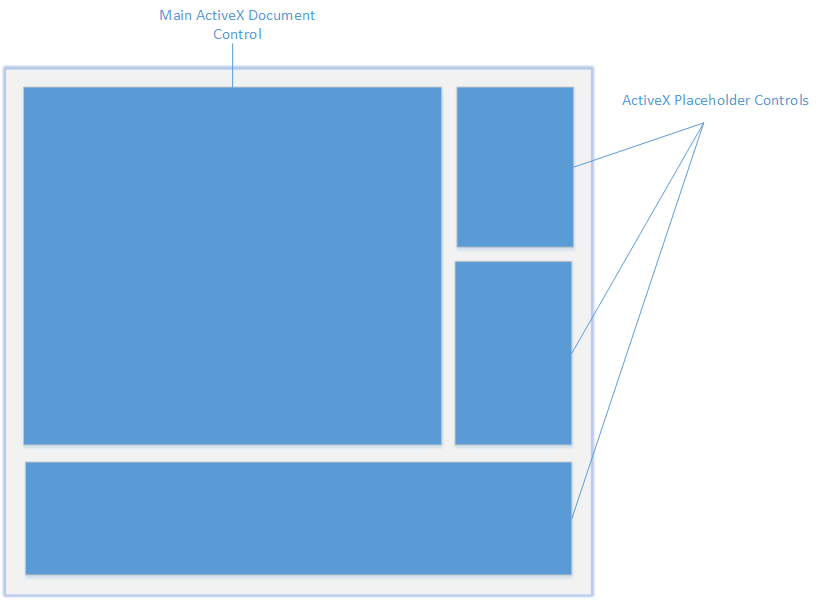
7.Set the PlaceholderWindowID property of each MapForceControl Placeholder control to a valid window identifier. For the list of valid values, see MapForceControlPlaceholderWindow.
8.Add commands to your application (at minimum, you will need to open, save and close documents), as shown below.
Querying MapForce Commands
When you integrate at document level, no MapForce menu or toolbar is available to your application. Instead, you can retrieve the required commands, view their status, and execute them programmatically, as follows:
•To retrieve all available commands, use the CommandsList property of the MapForceControl.
•To retrieve commands organized according to their menu structure, use the MainMenu property.
•To retrieve commands organized by the toolbar in which they appear, use the Toolbars property.
•To send commands to MapForce, use the Exec method.
•To query if a command is currently enabled or disabled, use the QueryStatus method.
This enables you to flexibly integrate MapForce commands into your application's menus and toolbars.
Your installation of MapForce also provides you with command label images used within MapForce. See the folder <ApplicationFolder>\Examples\ActiveX\Images of your MapForce installation for icons in GIF format. The file names correspond to the command names as they are listed in the Command Reference section.
General considerations
To automate the behaviour of MapForce, use the properties, methods, and events described for the MapForceControl, MapForceControl Document, and MapForceControl Placeholder.
For more complex access to MapForce functionality, consider using the following properties:
•MapForceControlDocument.Document
•MapForceControlPlaceHolder.Project
These properties give you access to the MapForce automation interface (MapForceAPI)
| Note: | To open a document, always use MapForceControlDocument.Open or MapForceControlDocument.New on the appropriate document control. To open a project, always use MapForceControlPlaceHolder.OpenProject on a placeholder control embedding a MapForce project window. |
For examples that show how to instantiate and access the necessary controls in different programming environments, see ActiveX Integration Examples.