Network and Service Configuration (Windows)
During the installation of FlowForce Server, you can configure settings for accessing FlowForce Server via the network and for running FlowForce Server as a Windows service (screenshot below). You can configure FlowForce Server and FlowForce Web Server separately by selecting their respective tabs. If you have chosen to install RaptorXML Server together with FlowForce Server, then you can configure settings for RaptorXML Server separately by selecting its tab.
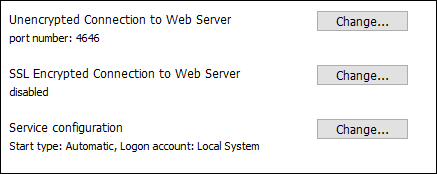
The settings listed below are available. Leave the default settings as they are if they are acceptable to you or if you are not sure about them. If you wish to change a setting, select its Change button (see screenshot above).
•The port to use for unencrypted communication with FlowForce Server.
•Whether secure (SSL-encrypted) connections to FlowForce Server are allowed. If yes, then on which port. By default, secure connections are disabled. For more information, see the section about setting up SSL encryption.
•Windows service settings. These include:
oThe way FlowForce Server should start as a Windows service: automatic, on demand, delayed automatic, or disabled.
oThe user account to be used by FlowForce Server for the Windows service: Local System, Local Service, Network Service, or Other User. If you select Other User, you can set the username and password of this user, similar to how this is done in the Windows Services management console. Note that the selected user must have read/write access to C:\ProgramData\Altova. Otherwise, the installation or startup could fail. Note that if you select Other User to run the services, you must ensure the following privileges have been granted: Adjust memory quotas for a process (SeIncreaseQuotaPrivilege) and Replace a process level token (SeAssignPrimaryTokenPrivilege). To grant these privileges, go to the Windows applet Local Security Policy and open the subtree Local Policies/User Rights Assignment. Local Security Policy can be accessed via the Start menu search box. These privileges are only required for the main FlowForce service, not for FlowForceWeb. Importantly, the file access rights are required for both.
You can change the settings after installation. For information about modifying network configuration, see Defining the Network Settings. To modify the Windows service configuration, open the Windows Services management console (by typing Services.msc in a command line window) and change the required service from there.