Triggers
When you create a job, you must specify conditions that will start the job. These conditions are known as triggers. FlowForce Server executes the job whenever the trigger condition is met.
You can create multiple triggers for the same job and enable or disable any of the defined triggers. Whenever any of the enabled triggers fires, FlowForce Server executes all steps of the job. If you use triggers in jobs that have input parameters, all these parameters must have default values; otherwise, the job will not be executed. The following types of triggers are available in FlowForce Server:
•Timer triggers allow you to schedule jobs to start at a specific time and run for a specific time interval. Time triggers can be set to run daily, weekly, on specific days of the week or month.
•File system triggers start jobs when there is a change in a file or folder. Note that deleted files cannot be monitored. You can configure the directory polling interval (e.g., every 60 seconds) and optionally set the start and expiry date of the trigger. You can also use wildcards to filter specific files of the directory.
•HTTP triggers enable you to poll a URI for changes. Specifically, you can poll the Last-Modified and Content-MD5 HTTP header fields for changes. You can configure the polling interval (e.g, every 60 seconds) and optionally set the start and expiry date of the trigger.
Add a trigger
To add a trigger, create a job or open an existing one, navigate to the Triggers section of the job configuration page, and add the relevant trigger.
Enable/disable triggers
By default, when you create a trigger, the enabled check box is selected, which means the trigger is active. To disable a trigger, clear the enabled check box.
Potential issues
There are situations in which FlowForce Server can disable triggers at runtime to avoid some issues. For example, if FlowForce Server has trouble using credentials, it may disable a trigger to avoid locking the credential. Note trigger behavior in this respect:
•Timer triggers do not require logon to work. Therefore, logon errors are detected only when the job is started.
•Watch triggers (file system and HTTP triggers) do require logon to work, as they have to access files in the context of the user.
Overall, FlowForce Server never disables triggers completely. FlowForce Server tries to avoid swamping the system with failed logon attempts that would lead to account lock-out and other issues. Normally, no action is required for triggers if the credentials have not changed, but you can explicitly reactivate the trigger by re-saving the credentials.
Manage a trigger
Use the buttons to the right of a trigger to manage the trigger (see below).
 | Set the value of a trigger's parameter (e.g., Start). |
 | Delete a trigger or delete the value of the trigger's parameter (e.g., Repeat). |
Duplicate a trigger. | |
Undo the previous delete action. |
The triggerfile parameter
Whenever you create a file system or HTTP trigger, FlowForce Server automatically adds a triggerfile input parameter to the job (see screenshot below). When the job runs, FlowForce Server sets this parameter to the file that triggers the job (file system triggers) and the name of the temporary file that contains the downloaded content of the polled URI (HTTP triggers).
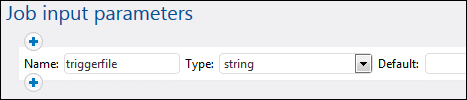
You can pass the value of the triggerfile parameter as an input value in any subsequent steps of the job. This way, you can use or process the triggering file as required. By default, the triggerfile parameter contains the absolute path of the triggering file. To extract portions of the path, use the file system expression functions. See an example of a job that uses the triggerfile parameter in Creating a Directory Polling Job.