Defining the Network Settings
You can specify the host and port on which FlowForce Server and FlowForce Web Server should listen, as well as other network-related settings, from the Setup page. The Setup Page can be opened in various ways, depending on the operating system. Alternatively, most of these settings can be defined by means of configuration files, see Configuration File Reference. The settings defined in the Setup page will be preserved when you install a new minor version of FlowForce Server. If you install a major version, the settings will be preserved only if you opted to migrate data from the previous major version during installation.
The settings you can configure are listed below.
LicenseServer
FlowForce Server must be registered with LicenseServer (see Altova LicenseServer). If you haven't specified a LicenseServer host during installation, enter here the address or host name of the machine where Altova LicenseServer runs. This can be either the address of the local machine (if LicenseServer is installed locally), or a network address.
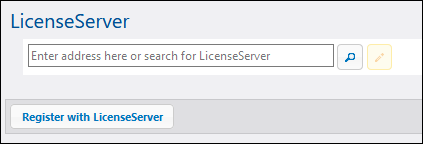
FlowForce Web Server
This group of settings is applicable to the FlowForce Web Server service, that is, the service responsible for handling HTTP(S) requests from a browser to the FlowForce Server Web administration interface. (To understand the difference between "FlowForce Web Server" and "FlowForce Server", see How It Works.)
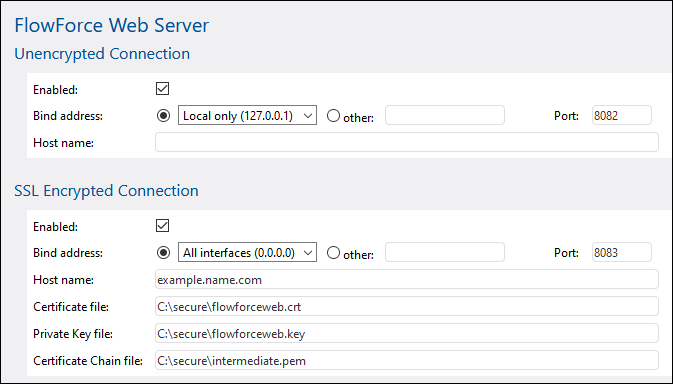
Unencrypted connection / Enabled | Select this check box to enable plain HTTP (unencrypted) connections to FlowForce Web Server. By default, plain HTTP (unencrypted) connections are enabled, unless you modified this during installation* or from configuration files, see Configuration File Reference.
* Modifying the network settings during FlowForce Server installation is supported on Windows only. | |
Bind address | On Windows, the FlowForce Web Server administration interface is available by default on all network interfaces on port 8082 . On Linux and Mac OS, the port number is chosen randomly during installation. To specify a custom address other than "Local only" or "All interfaces", enter it in the Other text box.
| |
Port | Specifies the TCP port on which FlowForce Web Server should listen. The port must not be already in use. | |
Host name | The Host name field, if non-empty, sets a fixed host name that is used for the binding. It sets the name of the machine running FlowForce Web Server that other machines on the network would use to connect to it.
Normally, FlowForce detects automatically the appropriate host name to use. If you set this field explicitly, then automatic detection will be overridden. You may need to use a value like somehost or somehost.example.org, depending on the network configuration in your organization.
The host name associated with a binding is used for SSL (see Enabling SSL for FlowForce Web Server) and by Altova Service Controller on Windows. If SSL is enabled, the host name has to match the Common Name property of the certificate.
Setting a host name is meaningful if the bind address is not local (that is, when the Bind address field is set to something other than "Local (127.0.0.1)". | |
SSL Encrypted Connection |
FlowForce Server
This group of settings is applicable to the FlowForce Server service, that is, the service responsible for exposing Web services created from FlowForce jobs to HTTP(S) clients.
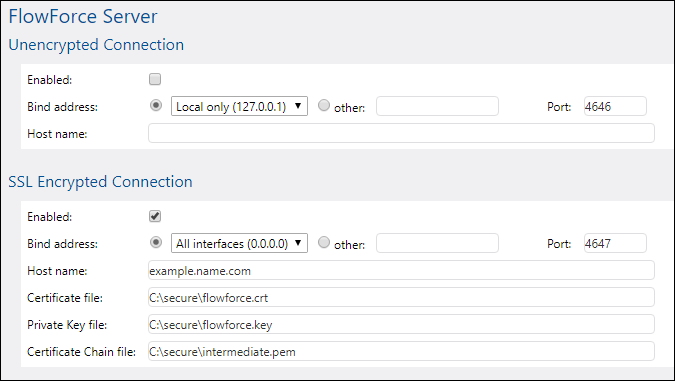
Unencrypted connection / Enabled | Select this check box to enable plain HTTP (unencrypted) connections to FlowForce Server. By default, plain HTTP (unencrypted) connections are enabled, unless you modified this during installation* or from configuration files, see Configuration File Reference.
* Modifying the network settings during FlowForce Server installation is supported on Windows only. | |
Bind address | The default setting for FlowForce Server accepts only requests from the same machine (127.0.0.1) on port 4646, through an unencrypted connection. If you intend to start jobs as Web services via plain HTTP from remote machines, select "All interfaces (0.0.0.0)" from the Bind address combo box.
| |
Port | Specifies the TCP port on which FlowForce Server should listen. The port must not be already in use. | |
Host name | The field Host name designates the host name bound to the interface where FlowForce Server listens for connections from clients that access jobs exposed as Web services.
Setting a host name is meaningful when Bind address is not set to "Local (127.0.0.1)". You may need to use a value like somehost or somehost.example.org, depending on the network configuration in your organization.
The host name associated with a binding is used for SSL (see Enabling SSL for FlowForce Server). If SSL is enabled, the host name has to match the Common Name property of the certificate.
The host name is also used by Altova Service Controller on Windows—if you don't set the host name, FlowForce detects automatically the first appropriate host name to be used by Altova Service Controller.
If hostname is configured, the FlowForce web interface can present clickable links to navigate to jobs exposed as Web services, including links in the Active Triggers and Services section of the home page. Also, a Call Web Service | |
SSL Encrypted Connection |
Master Instance Encrypted Connection
The settings below must be configured if FlowForce Server is a master instance in a cluster of multiple machines running FlowForce Server, see Distributed Execution and Load Balancing. These settings are also available in the flowforce.ini configuration file, see Configuration File Reference.

 button becomes available in the "Service" section of the job configuration page that enables you to call the Web service in a new browser window. For more information, see
button becomes available in the "Service" section of the job configuration page that enables you to call the Web service in a new browser window. For more information, see