Setup Page
The FlowForce Server setup page lets you specify various network settings, including the interface and port on which FlowForce Server and FlowForce Web Server should listen. The easiest way to open the setup page in a browser (or obtain its URL) is by running a setup mode with administrative privileges, as described below. For more advanced configuration, see "Advanced setup options" below.
For reference to all the settings that you can configure from the setup page, see Defining the Network Settings.
Linux
To enter the setup mode on Linux:
1.Open a terminal and change to the application's data directory:
cd /var/opt/Altova/FlowForceServer2024 |
2.Do one of the following:
a.If you run Linux with a graphical user interface, run the FlowForce Web server executable with the setup command:
sudo /opt/Altova/FlowForceServer2024/bin/flowforcewebserver setup |
b.If you run Linux without a graphical user interface, run the same setup command as above, while also adding the --listen option. The latter specifies the interface and port where the setup page should be available. Once this is done, you can connect to the setup page from a browser on a different machine.
Once you perform the steps above, the terminal displays two alternative URLs for the setup page that you can copy-paste into your browser's address bar. In the event that the first URL does not work, use the second one.
macOS
To enter the setup mode on macOS:
•In Applications, double-click the FlowForce Server 2024 Advanced Edition icon.
In emergencies, you can also enter the setup mode as follows:
1.Open a terminal with root privileges and change to the application's data directory:
cd /var/Altova/FlowForceServer2024 |
2.Run the FlowForce Web server executable with the setup command:
sudo /usr/local/Altova/FlowForceServer2024/bin/FlowForceWebServer setup |
Once you perform the steps above, the terminal displays two alternative URLs for the setup page that you can copy-paste into your browser's address bar. In the event that the first URL does not work, use the second one.
Windows
To enter the setup mode on Windows:
•From the Start menu, choose Altova FlowForce Server 2024 > FlowForce Server Setup Page.
In emergencies, you can also enter the setup mode as follows:
1.Open a Command Prompt window as administrator and change to the application's data directory:
cd C:\ProgramData\Altova\FlowForceServer2024 |
2.Run the FlowForce Web server executable with the setup command:
"C:\Program Files\Altova\FlowForceServer2024\bin\FlowForceWebServer.exe" setup |
Setup page
Once you perform the steps above, the setup page opens in a new browser window (or its URL is displayed at the terminal so that you can paste it into a browser window).
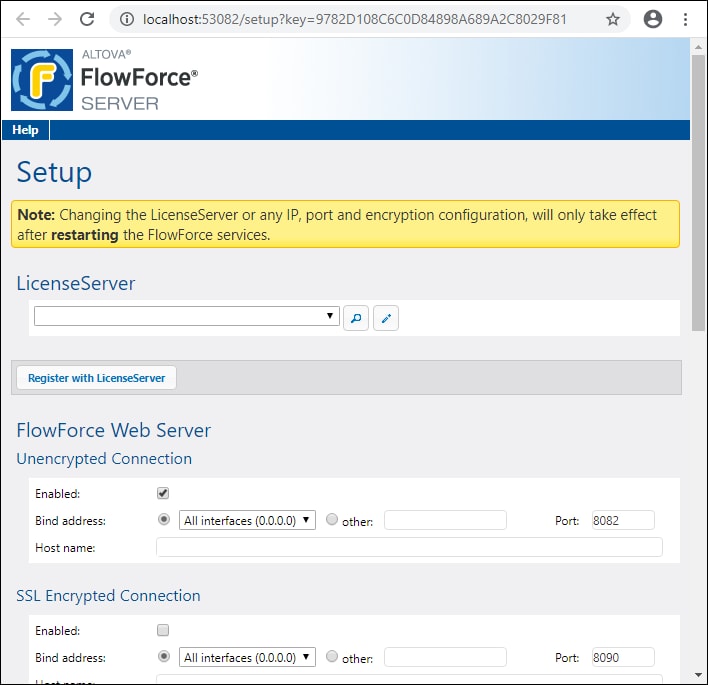
On Windows, an informative Command Prompt window also opens, for example:
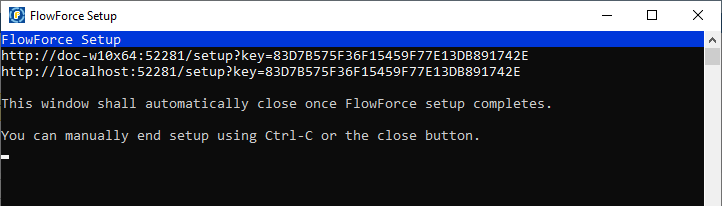
This window remains open for the duration of the setup and will normally close automatically after you click the Apply settings and restart FlowForce Server services button on the setup page.
When you click the Apply settings and restart FlowForce services button from the setup page, your configuration is saved to .ini files. More specifically, if you opened the setup page with administrator privileges as described above, the following ini files will be updated:
•DATADIR\flowforcewebserver.ini
•DATADIR\flowforceserver.ini
Where DATADIR refers to the following directory:
•/var/opt/Altova/FlowForceServer2024/data (Linux)
•/var/Altova/FlowForceServer2024/data (macOS)
•C:\ProgramData\Altova\FlowForceServer2024\data (Windows)
If you need more flexibility, you can run the setup command with more advanced options, as described below.
Advanced setup options
The setup command supports a few advanced options listed below.
--datadir | Use this option to supply the path to the directory where the .ini configuration files will be written (normally, the DATADIR mentioned above). If the target directory requires elevated "write" privileges, you must run the setup mode with a privileged (root or administrator) account that can write to that directory.
If you do not specify this option, your .ini files will be saved to the .\data subdirectory of the current directory. Therefore, you should either run the setup command from the application data directory (as described above), or supply the --datadir option. | ||
--listen | By default, every time when you run the setup, the URL of the setup page is regenerated on a free random port, for example: http://localhost:50492/setup.
This option lets you specify an alternative interface/port combination to listen to (other than localhost or 127.0.0.1). This is typically useful if you want to access the setup page from a browser on a different machine.
For example, the command:
flowforcewebserver setup --listen=0.0.0.0:10008
would make the setup listen on port 10008 on all interfaces. Note the following:
•It is not recommended to make the setup run privileged with the actual data directory and binding it to an external network interface. If you intend to do that, the next option (--key) is useful. As an alternative, supply a temporary data directory using the --datadir option; this prevents the public configuration page from updating the actual FlowForce Server configuration. •Do not use the same port as the normal (non-setup) FlowForce Web Server or FlowForce Server instance, because when they run that port will be in use already.
| ||
--key | This option enables you to set an access key for the setup page. In this case, it is possible to save the setup page only if the correct access key was provided in the URL. The key can be some arbitrary string which has to be included in the URL. For example, if you run a Linux command like
then the URL to connect to is
http://wild.berries.com:8015/setup?key=all_cats_love_fish
Note that the setup page does not use HTTPS because it is used itself to configure the HTTPS parameters. Remember that the setup page is not available continuously, but only for the duration of the setup operation. |