Cluster Installation Options on Windows
When you install FlowForce Server on Windows, one of the wizard steps enables you to define the cluster status of FlowForce Server: standalone, master, or worker.
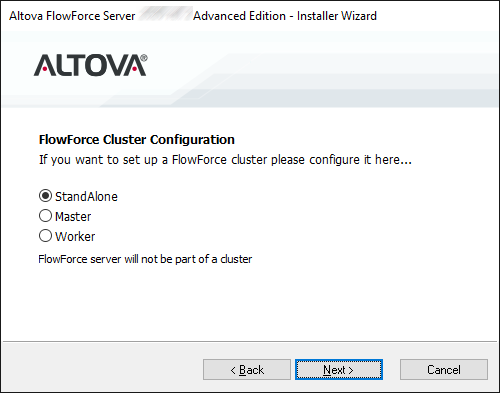
You can also set up the cluster after installation. Otherwise, select one of the following options:
a.(Default) Select Standalone if you do not plan to run the multiple FlowForce Server instances as a cluster.
b.Select Master if you plan to use this FlowForce Server instance as master instance. This option requires that you specify the port number where the master FlowForce Server instance should listen. Notice this port must be different from port numbers used by of "FlowForce Server" and "FlowForce Web Server" services.
c.Select Worker if you plan to use this FlowForce Server instance as worker instance.
If you selected Master, the port of the "Master Instance Encrypted Connection" in the setup page is set to the value you specified during installation. You can then proceed to adding workers to the cluster. To do this, either install new FlowForce Server instances as workers as shown above, or convert existing FlowForce Server instances to worker mode, see Converting FlowForce Server to "Worker" Mode. Regardless of the approach you choose, note that you will need to confirm manually the security token of each worker before it is joined to the master, as described in Converting FlowForce Server to "Worker" Mode.
If you selected Worker, you will be redirected to the cluster management page after your first login as root user (or as any user that has the "Maintain cluster" privilege). From the cluster management page, you can then request to join the master and complete the process as described in Converting FlowForce Server to "Worker" Mode.
| Note: | Cross-system clusters are not supported, which means that a worker-master connection cannot be established between different OS platforms (e.g., between Linux and Windows). |