Operation in Worker Mode
Converting FlowForce Server to "worker" mode means that you allocate its resources exclusively for processing job instances as requested by a "master" FlowForce Server instance. Once converted to a worker, the FlowForce Server can no longer execute any locally configured triggers and jobs, unless it is converted back to normal mode. The "worker" status of a FlowForce Server instance is displayed in the web administration interface at all times.
You can convert FlowForce Server to worker mode at any time, from the cluster management page, as illustrated below. When worker mode is no longer required, you can terminate it and convert FlowForce Server back to normal mode, see Terminating the "Worker" Mode.
On Windows, it is possible to specify some cluster configuration options during installation, see Cluster Installation Options on Windows.
Prerequisites
•The FlowForce Server instance must be installed, licensed, and running. The same requirement applies to a second FlowForce Server instance, the one that will act as "master".
•On each machine where you need to take cluster-related actions, your FlowForce user account must have the "Maintain cluster" privilege, see How Privileges Work. By default, the root user account has this privilege.
•If the worker will run jobs that require a MapForce Server, StyleVision Server, RaptorXML Server, or RaptorXML+XBRL Server license, these tools must be installed and licensed on the worker instance. If the master instance will not run such jobs (assuming that all jobs and queues are configured to redistribute workload to workers), then these tools need not be installed on the master.
•Open the setup page on the master machine and check that connections to the master instance are enabled, and the bind address and port are set, for example:

See also Opening the Setup Page.
Converting a running FlowForce Server to "worker" mode
1.Log on to FlowForce Server instance that is to become the worker, see Logging on to FlowForce Server.
2.Access the cluster management interface, by clicking Administration, and then Cluster.
3.Click Request to Join Master Instance.
4.Enter the host name of the machine that is to become the master.
5.Optionally, enter a custom text message to identify your join request (in this example, "Hello from worker machine!").
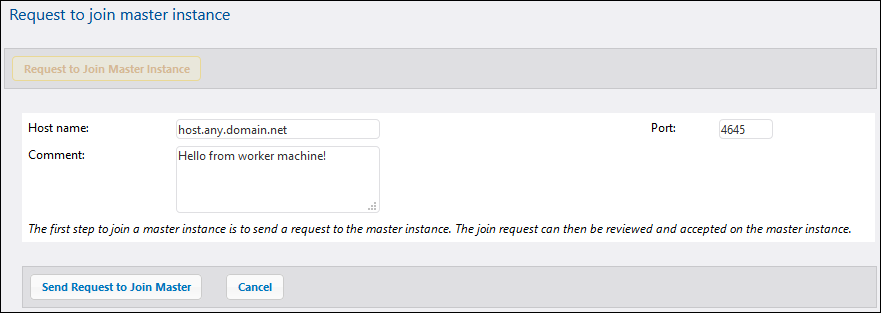
6.Click Send Request to Join Master.
Ensure that the bind address is configured correctly on the master machine and the port is not blocked by the firewall, see the prerequisites above. |
7.Log on to the FlowForce Server that is to be the master and access the cluster management interface.
8.Find the join request entry originating from the worker machine and click Accept Request.
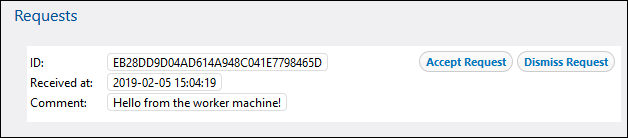
9.Click Show Token next to the request originating from the worker machine. The secret key required to join this worker to the cluster is displayed.

10.Transfer the token to the worker machine. An easy way to do so is to open both FlowForce Serve instances in the browser and copy-paste the key from one window/tab to another. Alternatively, you can use email or other means to transfer the key.
11.Access the cluster management interface on the worker machine.
12.Click Complete to Join Master Instance.
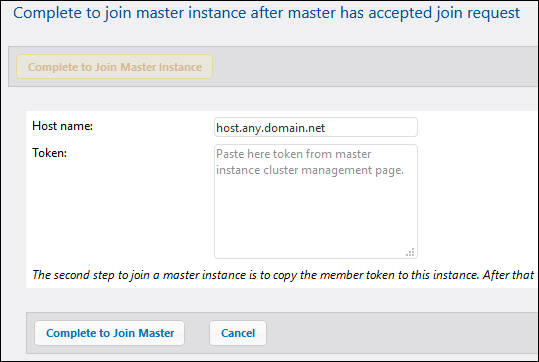
13.Enter the host name of the master, paste the secret key (token) in the provided text box, and click Complete to Join Master.
On success, a notification message is displayed in the page.
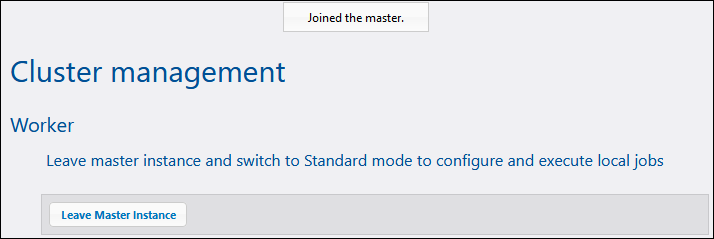
FlowForce Server is now in worker mode and can only execute jobs on request by the master machine. If you need to switch the machine back to standalone mode, click Leave Master Instance. See also Terminating the "Worker" Mode.