Overview of Containers
As the name of the term implies, a container is data packaged together. In FlowForce Server, containers can be roughly compared to folders on an operating system. Containers can contain any of the following: jobs, credentials, functions, and other containers. By setting permissions on containers, you can control who can view or access the data inside them. Organizing data into containers and setting up the relevant permissions for each container is a good security practice.
The top-level container in FlowForce Server is the root ( / ) container. By default, the root container contains the following predefined FlowForce Server containers.
/public | The /public container is the default location where any FlowForce user can create jobs and credentials. It is by default empty and accessible to any FlowForce user. The /public container serves as default location in the following cases:
•When you deploy mappings from MapForce to FlowForce Server. •When you deploy transformations from StyleVision to FlowForce Server.
You can, however, deploy mappings or transformations to a different container, if required. |
/RaptorXML | This container is present if you licensed RaptorXML Server. It stores the validation and other functions specific to RaptorXML Server. |
/system | The system container contains the FlowForce Server system functions. It is not recommended to make changes to this container. |
You can navigate through containers from the Web administration interface, by clicking on a container to view its contents. The following screen shot shows a sample /public container that contains several configuration objects.
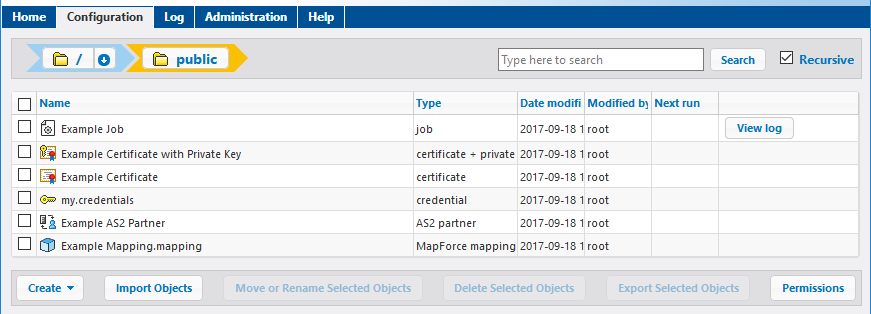
Sample FlowForce container
To go back to any container in the hierarchy, use the breadcrumb-style navigation available at the top of the page.
You can also search objects either within the current container including children objects (if the Recursive check box is checked) or only within the current container (if the Recursive check box is unchecked).
Containers contain objects such as jobs, deployed MapForce mappings or StyleVision transformations, functions, credentials. When you open a container, the following information is available about its objects:
Property | Description | ||||||||||||||||
|---|---|---|---|---|---|---|---|---|---|---|---|---|---|---|---|---|---|
Name | Specifies the name of the object on the file system. Note that, when you create a new object, the name must not be already in use. | ||||||||||||||||
Type | Specifies the object type (such as credential, job, or function). You can also identify the object type by its accompanying icon:
| ||||||||||||||||
Date modified | Specifies the date and time when the object was created or last modified. | ||||||||||||||||
Modified by | Specifies the name of the user who modified the object. | ||||||||||||||||
Next run | For jobs scheduled to run with time triggers, this column specifies the date and time of the next run, as defined in the job settings. | ||||||||||||||||
View log | For jobs, this button provides quick access to the execution log of the corresponding job. |
Provided you have permissions to do so, you can create any number of additional containers to store your custom FlowForce server data (for example, one for each department). Alternatively, you can store data in the /public container, which by default is available to any authenticated user. If necessary, it is possible to restrict access to the /public container (see Restricting Access to the /public Container).
You can also move, rename, and delete any containers where you have the relevant permissions.