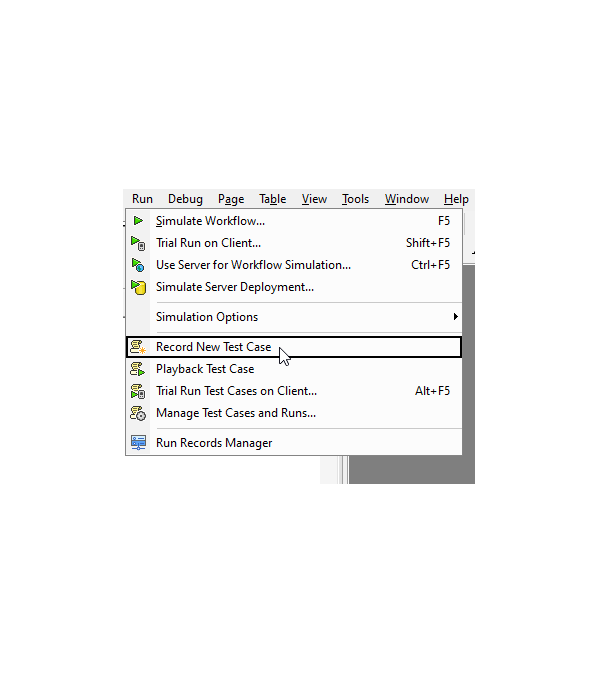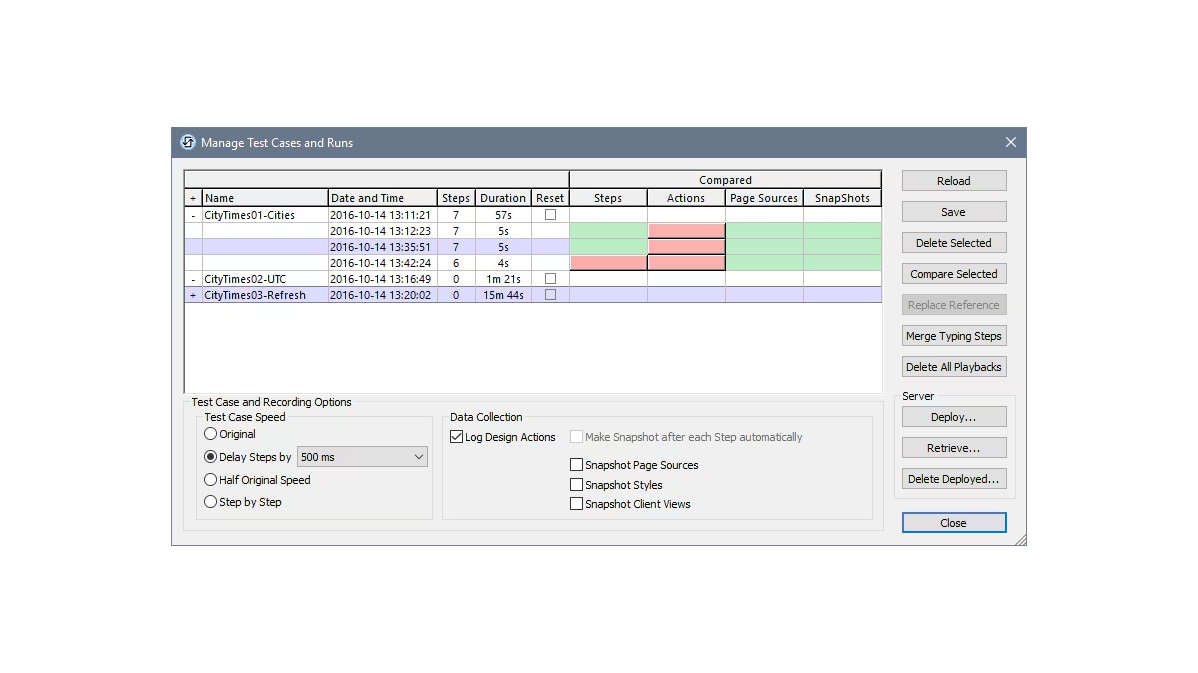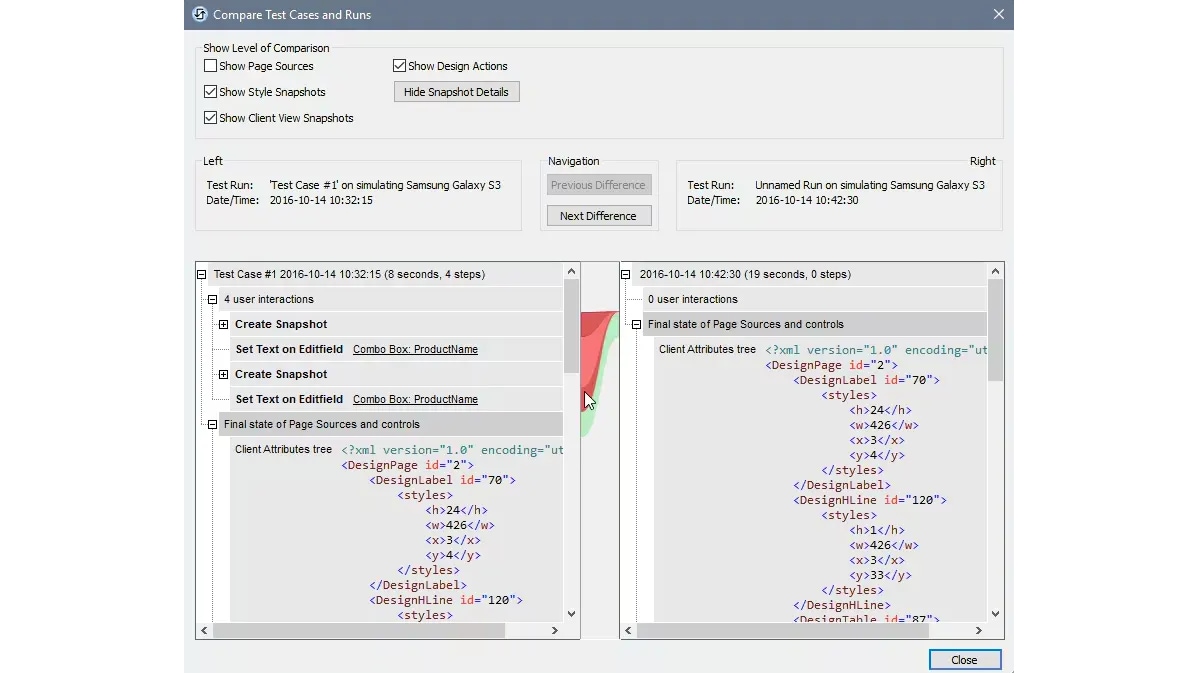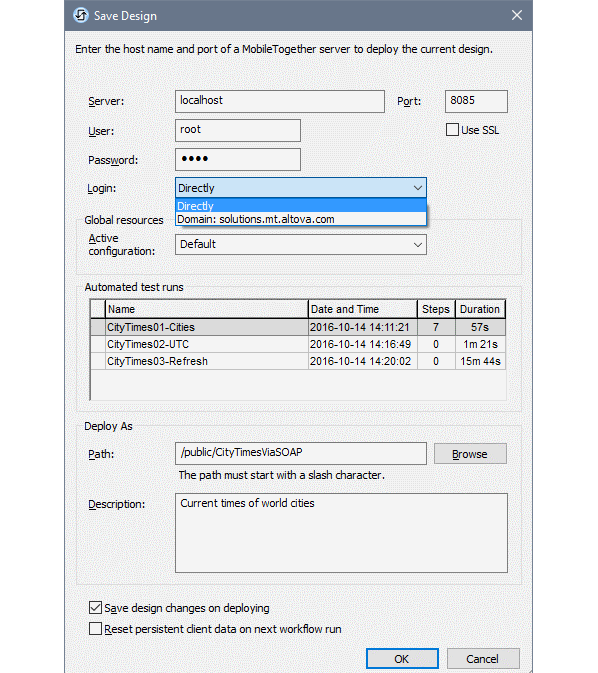Support for automated app testing in MobileTogether Designer allows developers to create, manage, and execute automated test cases directly within the development environment.
Automating repetitive testing tasks allows for thorough testing that reduces the chances of human error and increases the reliability of your apps before deployment. Automation provides consistency that streamlines the QA process to ensure that enterprise and app store apps perform as expected in real-world conditions.
MobileTogether offers app testing in combination with integrated, cross platform app simulation and comprehensive debugging for perfecting apps at every step of the process.