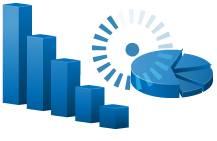
The Altova CbC Reporting App makes it easy for reporting companies to generate Country by Country reports in XML.
Shield users from the complexities of XML syntax with an easy-to-use interface and Excel template for generating CbC reports.
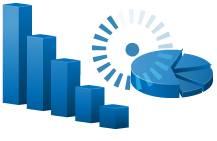
The Altova CbC Reporting App makes it easy for reporting companies to generate Country by Country reports in XML.
Shield users from the complexities of XML syntax with an easy-to-use interface and Excel template for generating CbC reports.
The Organisation for Economic Co-operation and Development (OECD) mandates that large, multi-national companies report financials annually for each country in which they do business, and this Country by Country (CbC) Report must be filed in XML document according to the OECD reporting schema. This allows the OECD to take advantage of the many benefits of XML - but it provides a significant challenge to financial professionals unfamiliar with XML technology.
Altova created the CbC Reporting app to allow filing organizations to easily generate CbC XML - either by entering data manually via a friendly web interface, or by uploading the data using an Excel Country by Country Reporting template.
Customers can access this secure, cloud-based app instantly, with no software to download or install. The Altova Cloud gives customers the choice of US or EU-located datacenters to accommodate for differences in regulations between jurisdictions.
The Altova Country by Country Reporting Solution makes it easy for non-technical business users to automatically generate XML reports for filing with their tax authorities. Advantages of the solution include:
Note: As of February 1, 2021, most countries will be required to use the new Version 2.0 CbC XML Schema from the OECD. The Altova Country by Country Reporting Solution now supports this schema by default.
Support for Version 1.0.1 of the schema is still provided and customers may generate reports based on either version, as required.
Users can access your organization's CbCR Solution via a user-friendly web browser interface.
The reporting solution guides users as they enter information with descriptions of each field, required fields highlighted, and drop-down menus populated with valid entries. Once you’ve entered the Organization details, you can create a new report or view existing reports that already exist for your company.
As you can see, you can create a new CbCR report and enter data manually – or, for large multinationals with several entities on which to report, you can download an Excel template for importing the data.
For manual data entry, the CbC Reporting Solution guides the user through the process.
Tabs for Message Information, Reporting Entity, Report Data, and Additional Information are easy to navigate and understand.
Your organization can enter the list of countries where they have a business presence, along with the corresponding data, as well as data about each subsidiary company in each country. Simply click the “Add Country” button as many times as required. Then, use the Add Company button to add the companies doing business in each country.
The Verify button allows the user to verify that information is valid at any time during the entry process, helping to identify and address errors immediately.
After data entry is complete, use the Create Report button to generate your CbC report in valid XML, as shown below.
To streamline this process even further, companies or tax preparers can use the Excel template for the CbCR Solution to prepare data.
The Excel template includes some built-in data validation functionality, which shows errors in red, as well as entry helpers that speed data entry.
It’s also easy to link the fields from your company’s existing Excel documents to the CbCR template, instead of entering the fields manually. This way, typing errors are prevented, and the template data will be updated automatically with any change in the source data.
When data is complete, the user selects Save-as from the Excel File menu to save the spreadsheet as XML Data (*.xml). The resulting XML file can be imported to the Report Data tab using the Import from Excel button.
Once report data is complete - whether entered manually or imported from Excel - the user can simply click the Create XML button to generate the corresponding XML document and save it for filing.
You can also open it – either in an XML editor such as XMLSpy or Notepad – if desired, to explore the generated XML.
When an organization needs to make some changes to a report that has already been filed, to, for example add, delete, or correct data, the CbC XML Schema specifies the process for creating a correction report. Such reports must refer to the internal IDs of the original report, and, as such, can be complicated to create manually.
The Altova CbC Reporting Solution makes it easy to create a correction report for an existing CbC message, compare changes to the original report, and generate the correction report in valid CbC XML.
While the Altova CbC Reporting App makes it easy to generate Country by Country reports in valid XML according to the OECD XML Schema, many countries have also defined additional business rules and validation requirements outside of this schema to meet their specific requirements.
As such, the Altova CbCR App supports validation rules from numerous countries:
Support for additional local rules will be added on an ongoing basis – please reach out to our Support team if your country’s rules are not yet covered.
You don’t have to sit through a sales demo, enter a credit card, or wade through complicated training materials to get started with the Altova CbC Reporting App.
In fact, you can try the CbC Reporting App for free now. The Altova Cloud gives you immediate access without needing to download software or create an account. If you wish to save your work and preserve your data after trying the solution, simply create a free evaluation account.
When your firm is ready to purchase a subscription, pricing starts at $999 / €799 per user, per year. This is hundreds - or even thousands - less per year than competing solutions! Users can start the purchasing process by clicking Manage Subscription in the Altova Cloud portal.
In addition to being available in the cloud, the Altova CbC Reporting Solution may be downloaded as on-premises software if you wish to install the app in-house.






