Selecting Data for Export
In addition to DatabaseSpy's powerful export function, you can use SELECT statements to retrieve data from a table and export only this particular data to a range of file formats such as XML or HTML. The SQL Editor window provides an additional Export  button to open the Export database data dialog box to facilitate this. When you click this button, the dialog box opens with the SQL radio button activated and the content of the SQL Editor window inserted into the Source group box.
button to open the Export database data dialog box to facilitate this. When you click this button, the dialog box opens with the SQL radio button activated and the content of the SQL Editor window inserted into the Source group box.
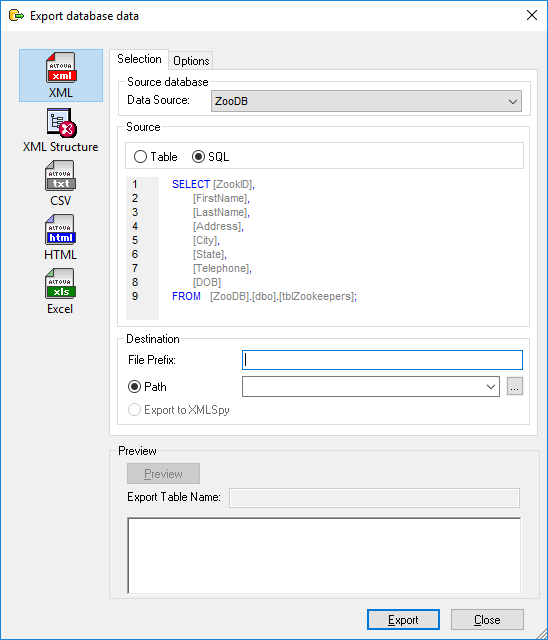
Export database data dialog box
Note: Clicking the Export  button in the Tools toolbar will also open the Export database data dialog box. However, in this case the Table radio button will be preselected and you would have to type in or paste the SQL code manually.
button in the Tools toolbar will also open the Export database data dialog box. However, in this case the Table radio button will be preselected and you would have to type in or paste the SQL code manually.
To export data using SQL statements in an SQL Editor window:
1.Make the SQL Editor window whose SQL statements you want to use for export the active window.
2.Press the Export  button in the SQL Editor window. The Export database data dialog box opens. The SQL statements that are currently in the SQL Editor appear in the Source group box.
button in the SQL Editor window. The Export database data dialog box opens. The SQL statements that are currently in the SQL Editor appear in the Source group box.
3.Optionally, enter a file prefix that will be added to the file name.
4.Do one of the following:
•Select the Path option and enter the Path you want the destination files to appear in.
•Select the Export to XMLSpy option if you want your exported data to be displayed in XMLSpy. Note that this option is not available for export to Excel files, or if XMLSpy is not installed on your computer.
5.Optionally, click the Options tab to change the options for XML, XML Structure, CSV, HTML, or Excel.
6.Click Export.