Renaming Database Objects
You can rename database objects from various contexts:
•From the Online Browser, by using the context menu
•From the Design Editor
•By generating an ALTER statement in the SQL Editor
•You can also rename an object by editing the "Title" property in the Properties window.
Note that support for renaming database objects is not uniform across all databases. The following table illustrates objects that can be renamed directly from the graphical user interface of DatabaseSpy, across various database kinds. Some databases may additionally support renaming of keys, check constraints, indexes, as well as stored procedures.
Database kind | Rename table? | Rename column? | Rename view? |
|---|---|---|---|
Access | - | - | - |
Firebird | - | Yes | - |
IBM DB2 | Yes | - | - |
IBM DB2 for i | Yes | - | - |
Informix | Yes | - | - |
MariaDB | Yes | Yes | - |
MySQL | Yes | Yes | - |
Oracle | Yes | Yes | - |
PostgreSQL | Yes | Yes | Yes |
Progress OpenEdge | Yes | Yes | - |
SQLite | Yes | Yes | Yes |
SQL Server | Yes | Yes | Yes |
Sybase | - | - | - |
Teradata | Yes | Yes | Yes |
Renaming objects from the Online Browser
To rename a database object:
1.Do one of the following:
•In the Online Browser, select a database object and press F2 or double-click its title bar in the Properties window.
•In the Online Browser, right-click a database object and select Rename from the context menu.
•In a Design Editor window, double-click the title bar of a table or the database object, or right-click and select Rename Table or Rename Column or Rename Key or Rename Index or Rename Check Constraint, respectively, from the context menu.
2.Change the name as desired and press Enter. DatabaseSpy generates the required script and displays it in the Database Structure Change Script window.
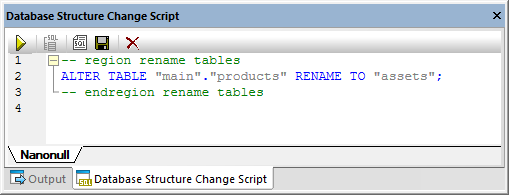
Note: At this stage, the changes are not committed to the database yet. In the Online Browser, the icon ![]() appears to the left of the object name, which indicates that you are about to rename it. To undo the rename operation without committing it to the database, click Refresh data source
appears to the left of the object name, which indicates that you are about to rename it. To undo the rename operation without committing it to the database, click Refresh data source  in the Online Browser.
in the Online Browser.
3.Optionally, to modify the generated script before running it, click the Edit Change Script ![]() button.
button.
4.In the Database Structure Change Script window, click Execute Change Script  .
.
Renaming objects from the Design Editor
To rename a database object:
1.Do one of the following:
•In a Design Editor window, double-click the title bar of a table or the database object, or right-click and select Rename Table or Rename Column or Rename Key or Rename Index or Rename Check Constraint, respectively, from the context menu.
2.Change the name as desired and press Enter. DatabaseSpy generates the required script and displays it in the Database Structure Change Script window.
Note: At this stage, the changes are not committed to the database yet. To undo the rename operation without committing it to the database, click Refresh data source  in the Online Browser.
in the Online Browser.
3.Optionally, to modify the generated script before running it, click the Edit Change Script  button.
button.
4.In the Database Structure Change Script window, click Execute Change Script  .
.
Renaming objects by generating SQL
To rename a database object by generating an ALTER statement:
1.In the Online Browser, right-click a database object and select Show in new SQL Editor | Rename from the context menu.
2.Click the Execute  button at the top of SQL Editor (or press F5). The outcome is reported in the Message window.
button at the top of SQL Editor (or press F5). The outcome is reported in the Message window.