Output Window
The Output window in DatabaseSpy contains loading and error messages. Underlined parts in the Output window are hyperlinks which enable you to jump to a certain database object in the Online Browser.
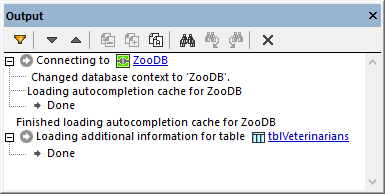
Output window
The Output window provides the following commands:
Icon | Command | Description |
|---|---|---|
 | Filter | Opens a context menu from where you can filter out messages by their severity (information messages, errors, warnings, and so on). Furthermore, you can check all or none of these options with a single mouse click by selecting either Check All or Uncheck All from the context menu. |
Next | Jumps to and highlights the next message. | |
Previous | Jumps to and highlights the previous message. | |
Copy message | Copies the selected message to the clipboard. | |
Copy message with children | Copies the selected message including its children to the clipboard. | |
Copy all | Copies all messages in the message window to the clipboard. | |
Find | Opens the Find dialog box. | |
Find previous | Jumps to the previous occurrence of the string specified in the Find dialog box. | |
Find next | Jumps to the next occurrence of the string specified in the Find dialog box. | |
Clear | Removes all messages from the Output window. |
The Output window may show any of the following status icons accompanied by a respective message:
Icon | Description |
|---|---|
Indicates a success message. For example, it can appear after a database update query has been successfully run. | |
This message indicates the progress of an operation. | |
Indicates an information message. | |
Indicates a warning message. | |
Indicates an error message. It can occur, for example, when a database query fails. The actual error text may be provided by the driver which was used to connect to the database. |