Viewing Large Data Cells
In data cells containing a large amount of text, the Result tab displays only the first part of the text followed by an ellipsis (...). In this case, also the Auto Size Columns option in the context menu is limited to displaying 250 pixels. You can, however, always drag the column border to show more text.
Expanding cells temporarily
If cell content is larger than the currently visible cell width (e.g., in tables with a large number of columns), the width of a certain cell is temporarily extended if you move the mouse cursor over the data cell. This applies also to column headings.
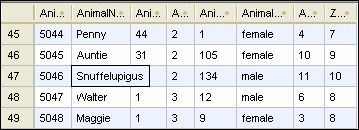
To expand single data cells temporarily:
•Place the mouse cursor over the cell you want to expand.
Using the Data Inspector
Where the temporary expansion of long data cells is insufficient, for example if you want to check the content of XML columns, DatabaseSpy provides the Data Inspector to display data cells containing a large amount of data.
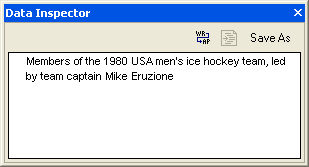
To view data using the Data Inspector:
1.Do one of the following:
a.Click a data cell, and then click the Show the Data Inspector window  toolbar button.
toolbar button.
b.Click a data cell, and then select the menu option View | Data Inspector Window.
c.Right-click a data cell, and select Show in Data Inspector Window from the context menu.
The Data Inspector window opens and shows the content of the selected data cell.
2.Optionally, click the Word wrap  button to wrap the text in the Data Inspector window.
button to wrap the text in the Data Inspector window.
3.Optionally, click the Pretty Print  button to display the text in a hierarchical way.
button to display the text in a hierarchical way.
4.Optionally, click the Save As button to save the content as text or XML.