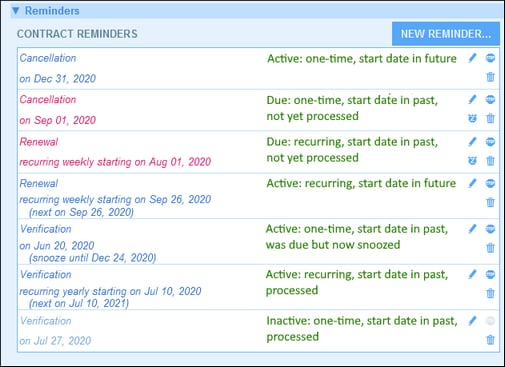Reminder Settings
Reminder settings can be defined in the following situations:
•During configuration of a reminder field, an administrator can specify via the Auto-fill property, that a reminder is automatically added to every new record. When an automatic reminder is added, the administrator can specify its settings (see screenshot below).
•When users enter the data of a record, they can add a new reminder for that record or modify an existing reminder. The reminder's settings are specified in its Reminder Settings form (screenshot below).
In both cases, the reminder is defined via its settings (see screenshot below). The last setting shown in the screenshot below (highlighted green) appears only in the cases where an administrator is configuring a reminder field. It is not available to users when they are entering records.
Define the reminder with the following settings:
•Category: Select the category of the reminder. Reminder categories were defined when the reminder field was configured.
•Description: Provide a description to help users to understand how this reminder will apply.
•Recurring: Select this option to define the reminder as a recurring reminder. A recurrence is defined in terms of a period that follows a selected date. For example, a reminder can recur monthly after the selected date. Also see Status of Reminders below.
•Reminder start time: There are two alternatives: (i) Select a specific date; or (ii) Calculate a date relative to one of the record's date fields (such as an expiry date). In the screenshot above, for example, the start time has been set to six weeks before the date in the Expiry Date field.
•Notification frequency: Send reminder email notifications every day till the reminder is processed or snoozed by the user, or send reminder email notifications once only. Also see Status of Reminders below.
•Notification recipients: Specify the user groups to which notifications about this reminder will be sent. If no group is specified, then no recipient is selected.
•Add to new records: This setting is available only when an administrator is configuring a reminder field. You can choose whether to add the current reminder to all new records or only to records to which the selected filter applies. For example, in the case of the screenshot above, the reminder will be added only for those records where an Expiry Date field value exists (which is what is defined in the Has Expiry Date filter). Note that if this filter has user groups defined for it, then notifications will be sent to users of these user groups.
Status of reminders
The status of reminders is defined in the following terms (also see screenshot below, which assumes a current date of 16 September 2020):
•Start date: The date from which the reminder becomes active. If the start date is in the past, then the reminder stays active if: (i) it is not processed, or (ii) it recurs. If the start date is in the future, then the reminder is an active reminder.
•A processed reminder is one for which the reminded event has been carried out and because of which the reminder has been stopped.
•Action date: (i) For one-time reminders, the same as the start date: (ii) For recurring reminders, the next recurring date after a reminder is processed. An action date can lie in the past or in the future.
•Active reminder: (i) A one-time reminder that has a start date in the past and which has not been processed; (ii) A recurring reminder that has a start date in the past (and may have been processed); (iii) (i) A reminder (one-time or recurring) that has a start date in the future. (Note: If the action date of an active reminder is in the past and the reminder has not been processed, then the reminder is a due reminder.)
•Due reminder: An active reminder with a start date in the past. Due reminders are a subset of active reminders. Once a reminder becomes due, the possibility to snooze the reminder becomes available.
•A snoozed reminder applies to due reminders only. Snoozing a reminder cancels the current action date and selects an action date in the future. The snooze period is specified from the current date.
•Inactive reminder: A non-recurring reminder which has a start date in the past and which has been processed.
Color codes indicate reminder status
During data entry, the text color of reminders indicate their status to the user:
•Blue: Active reminders that are not due reminders
•Red: Due reminders
•Gray: Inactive reminders
Debugging reminder email errors
If reminder emails are not being correctly sent, check the following:
•Check that at least one reminder field exists in the data table.
•Check that a reminder email form has been selected for the data table.
•Check whether emails have been set to be sent to the intended user group/s. If yes, then check (with your system administrator) that users belong to the correct user groups. Note that user groups are selected in directly in the reminder's settings. If there is a problem, contact your system administrator.
•Check that the reminder settings are correct.
•Check that the reminder is a due reminder; if the reminder has any other status, no email will be sent