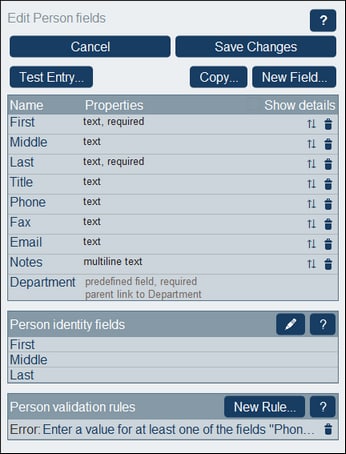Fields
The fields of a data table represent the attributes of that data table and its records. For example, a Person data table might have a Name field, an Email field, and a Responsibility field. These fields represent the attributes of Person records of the Person data table. Within each data table, you can define the fields of that data table. The screenshot below, for example, shows the Edit Fields form of a Person data table, which displays all the fields of that data table.
The Edit Fields form (screenshot below) appears after you start the process to create a new data table or when you click a data table's Fields button. See the Data Tables topic for more information about how to access this form. The Edit Fields form provides (i) an overview of the data table's existing fields, (ii) a list of the data table's identity fields, and (ii) validation rules for records of the data table.
In this form, you can manage and configure the data table's fields as follows:
•Add a new field by clicking New Field. The Edit Field form appears and you can edit the new field's properties.
•Edit the properties of existing fields. Click a field's name to edit its properties.
•You can copy one or more existing fields from any other data table. Click Copy, and, in the form that appears, select the fields you want to copy from some other data table. On clicking OK, these fields will be copied into the list of the current data table's fields. Click the new field's name to edit its properties.
•Show the field's properties in more detail by checking Show Details at top right.
•Change a field's position in the list by moving it to a position above any selected field. To do this, click the Up/Down Arrows icon on the right-hand side of the field's listing.
•Remove a field by clicking the Delete Field icon on the right-hand side of the field's listing.
•Set one or more fields to uniquely identify records. See Identity fields of data table records.
•Set validation rules for records of the data table. Such rules validate the entire record; they are different than validation rules for individual fields and additional to them. See Validation rules for fields and records for details.
Icons of the Edit Fields page
The Edit Fields page has the following icons.
Delete Field | |
 | Move Up/Down |
Edit |
Move Up/Down: Changing the order of field
Moves the current field to a position above the field that you select.