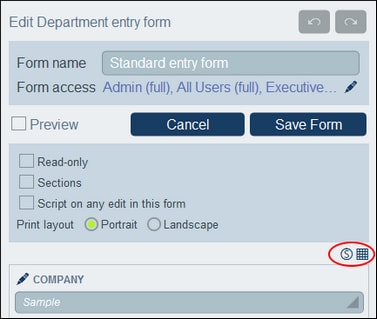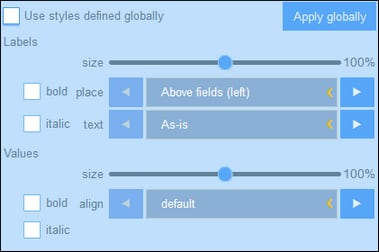Entry Form Styles
You can set styles for each table in the form separately. To set styles for a table, click its Styles icon (inside the red ellipse in the screenshot below).
The Styles form for the table looks something like in the screenshot below.
Note the following points:
•A label is the text that describes a field. A value is the value of a field. You can set text properties for the label and the value separately, including the text placement.
•If you select the Use global styles check box at the top of the table, then the global styles specified in the app's settings will be used.
•The Apply Globally button applies the current styles to the global settings for all forms and for properties that are specific to entry forms. As a result, all forms that do not have their own table or field styles will receive the current styles.
| Note: | After you have finished making style changes, click Save Form and then Save Changes. |