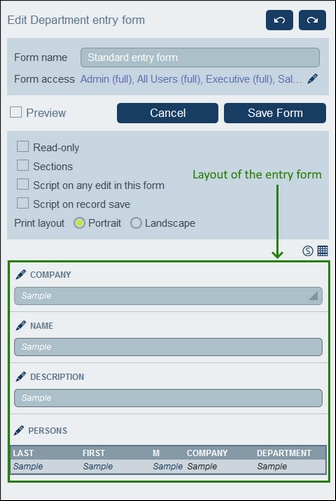Create/Edit an Entry Form
When you create a new entry form (by clicking New Entry Form on the Edit Forms page). You will be prompted to select the fields you want to include for data entry. Each selected field will be created in a row of a table (see screenshot above). By default, each field will have a label and a data entry device (such as a data-entry box or combo box). Subsequently, you must give the form a name. Subsequently, you can also edit the design of the form—by changing the structure of the table and modifying what goes into the cells of the table. These operations are described in the following topics.
After a form has been saved, it can be edited at any time by clicking its name on the Edit Forms page. The entry form will be displayed (screenshot above) and can be edited.
After completing your edits (for new forms or existing forms), click Save Form to finish. This will take you back to the Edit Forms page, where you must click Save Changes for all changes to be saved to the database.