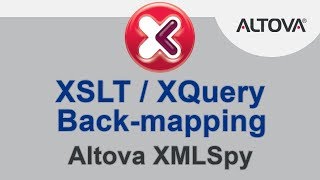XMLSpy includes an XQuery debugger for testing and perfecting your XQuery code. You can work with the full-screen XQuery Debugger when analyzing results of large, complex XQuery documents against XML databases on a server, for instance, but might prefer the XQuery Debugger Window during developement of shorter XQuery expressions and functions.
The easy-to-use debugger includes a multi-panel interface that displays the XQuery document, the source XML or JSON document (optional), and the current XQuery processor context. Below these three panels, Variable and Callstack information windows include multiple tabs that supply all the necessary debugging information.
You can to set breakpoints on any node in the instance document and any expression in the XQuery document to halt the debugger whenever a particular node or instruction is accessed. This speeds up debugging sessions since you do not have to step through each statement manually. You can also view and manage a list of currently defined breakpoints with the handy XQuery Breakpoints dialog.
When you click the Start Debugger/Go icon, the XQuery processor stops at the first breakpoint and displays the partial output relative to the context of the XQuery processor at that point in the document. The debugger highlights the current node in the XML file and the current instruction in the XQuery document, and all variables, xpath-watch values, and call stack data relevant to that point are displayed in the debugger info windows.
The ability to see the specific XML or JSON data node, the XQuery instruction, and the partial output at the same time provides you with an immediate visual understanding of the way that your XQuery document is processing the data. While the debugger is open you can make changes to your instance and/or XQuery documents at any time using the intelligent editing features of XMLSpy.