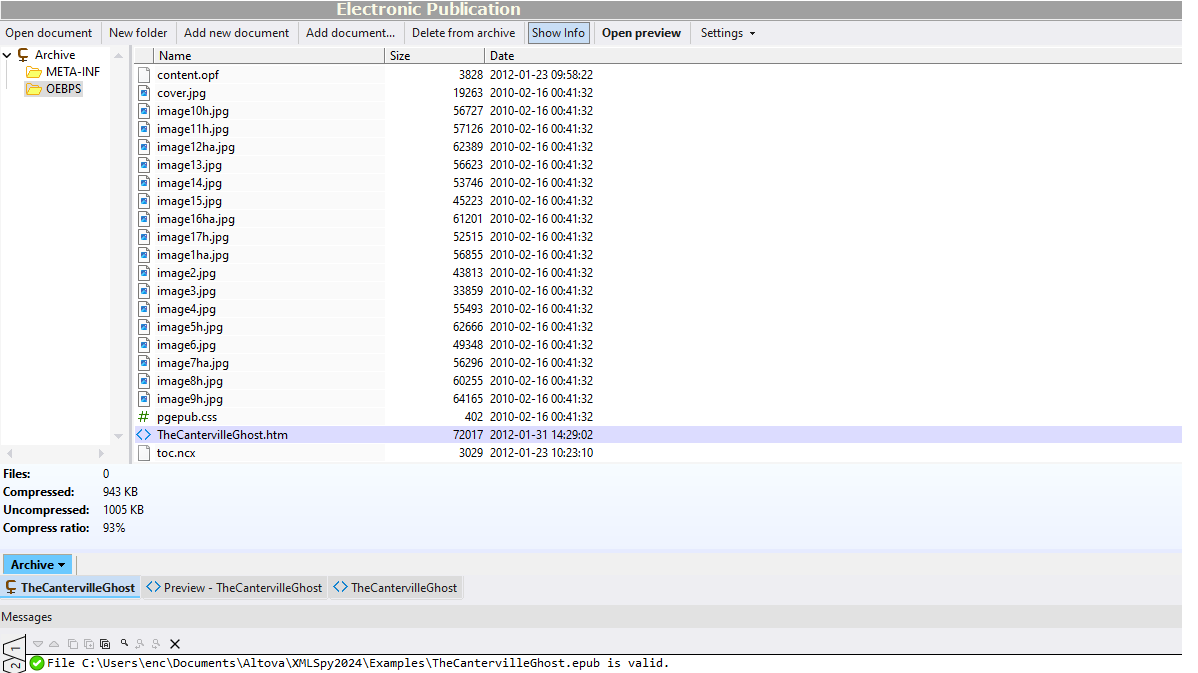
The files that are encapsulated in the EPUB document are zipped, so EPUB docs open in the XMLSpy Archive View. Here, they can be validated, and the included files can be added, opened, edited, and/or deleted.
Archive View makes it easy to see the folders and files included in the EPUB document, and tool bar buttons allow you to add new folders, browse to add existing documents, create new documents based on a required file type, and delete items from the archive.
It's easy to edit files in the archive directly in XMLSpy and save them back with just a click.




