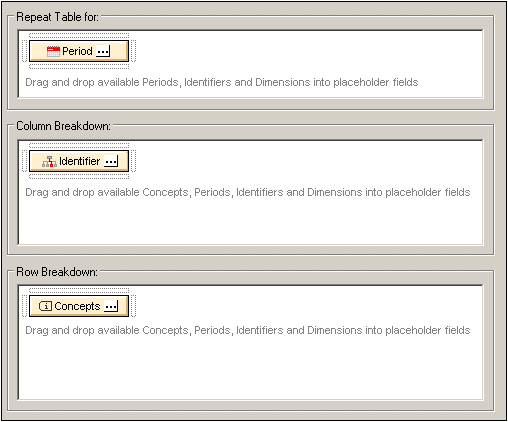XBRL Table Structure
When a concept from the schema tree is created as an XBRL table, its descendant concepts, periods, identifiers, units, and non-XDT segments and scenarios become available (in the Available pane) for creation as rows and columns of the XBRL table. To create one of these items from the Available pane as columns or rows, drag it, respectively, into the Column Breakdown pane or Row Breakdown pane (screenshot below) and drop it into a placeholder field of the pane. In the screenshot below, the Period item has been created as columns while the Concepts item has been created as rows. To delete an item that has been dropped into a placeholder field of the table structure, select it and press the Delete key.
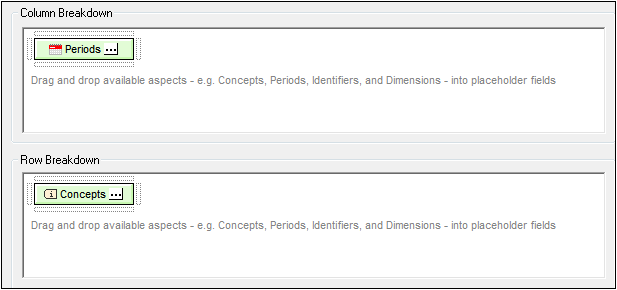
Concepts
When the Concepts item is dragged into, say the Row Breakdown pane, the descendant concepts (of the concept that is being created as the XBRL table) will be created as the rows of the table. By default all descendant concepts will be created as rows of the table. To deselect individual concepts or to modify the selection, click the Ellipsis icon  of the Concepts item in the Row Breakdown pane of the XBRL Wizard. This displays the Concept Properties dialog (screenshot below), in which you can select the descendant concepts to be created as rows. Then click OK.
of the Concepts item in the Row Breakdown pane of the XBRL Wizard. This displays the Concept Properties dialog (screenshot below), in which you can select the descendant concepts to be created as rows. Then click OK.
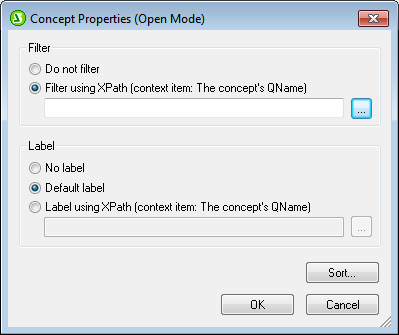
Notice that the display of the descendant concepts in the Properties dialog is hierarchically structured. In the design, rows will be indented so as to reflect this structure (screenshot below; compare with structure in Properties dialog).
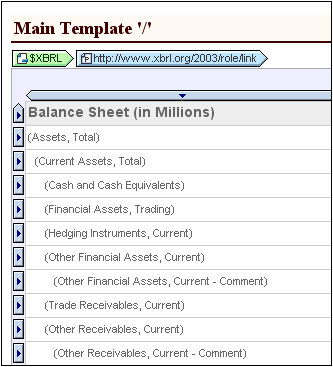
Additional options for the presentation of concepts in the design are available in the Table Options pane and in the Table group of properties in the Properties sidebar.
Periods
There are three types of periods that can be defined for a concept: instants, durations, and forever. What periods are displayed in the table can be specified in the Period Type pane of the Periods Properties dialog (screenshot below). To access the Periods Properties dialog, click the Ellipsis icon  in the Periods item.
in the Periods item.
| Note: | If a date range is specified in the XBRL Table Options dialog, this range will be applied to periods; so only periods in this range will be processed. |
Identifiers
Inserting an Identifier item in a column or row causes each unique identifier value to receive a column or row, respectively. The contents of facts with a particular identifier value will be listed in the column/row for that identifier value. The screenshot below shows the HTML output of an XBRL instance file in which there is only one identifier value: Nanonull Inc.
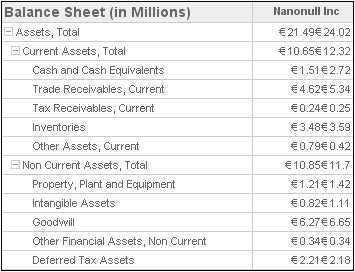
In the screenshot above, notice that entries in the Nanonull Inc column are a concatenation of two values. This is because, in the instance file, each fact (such as Assets, Total) occurs twice, each occurrence specified for the same identifier (Nanonull, Inc) but for different periods. See the next section, Periods and Identifiers, for a description of how to create separate columns for each unique identifier-period value.
Periods and identifiers
To create separate columns for each identifier's unique periods, do the following. In the XBRL Table Wizard, first drag the Identifier item into the Column Breakdown pane. Then drag the Periods item to the Column Breakdown pane, to the placeholder field below the Identifier item. The placeholder field becomes highlighted (see screenshot below).
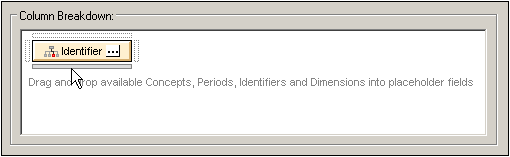
When the placeholder field becomes highlighted, drop the Periods item on it. The Column Breakdown pane will look something like this:
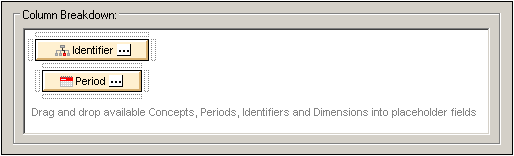
The effect of this is to create separate columns for each period of each identifier. The screenshot below shows a table with columns for two periods of the Nanonull, Inc identifier.
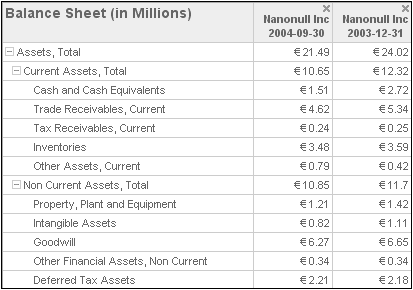
In the Column Breakdown pane, available items can be dropped repeatedly in the placeholder fields. The screenshot below, for example, shows how the Identifier and Period items have been dropped into adjacent placeholder fields.
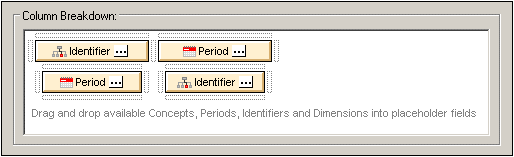
This results in output (screenshot below) where the Identifier-Period columns are displayed first (that is, on the left), and these columns are followed (on the right) by Period-Identifier columns.
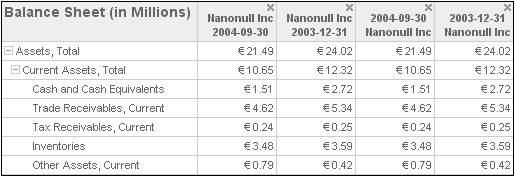
Repeating tables
The XBRL Table Wizard enables you to create a set of tables that repeat on a specific criterion. In the screenshot below, for example, a table is created with a structure in which concepts are rows and identifiers are columns. This table structure is repeated for each period (the Period item has been dropped into the Repeat Table For pane).