Setting up StyleVision
Altova StyleVision runs on Windows 10, Windows 11. After downloading StyleVision from the Altova website, double-click the executable (.exe) file to run the setup program. The setup program will install StyleVision at the desired location. The Altova XSLT Engines (1.0 and 2.0) are built into StyleVision and are used for all internal transformations. You, therefore, do not need to install an XSLT Engine additionally to your StyleVision installation. The setup program will also install the Apache FOP processor (for the generation of PDF from XSL-FO) in the folder C:\ProgramData\Altova\SharedBetweenVersions.
You will, however, need to have the following components installed:
•Internet Explorer 5.5 or later, for Authentic View, HTML Preview and Design View. Internet Explorer 6.0 and later has better XML support and is recommended.
•Microsoft Word 2000 or later, for RTF Preview. Microsoft Word 2003 or later is recommended. For copy-paste from Word documents (and of content that can be pasted into Word documents, such as Excel tables and HTML page content) Word 2007+ is required
•Adobe Acrobat Reader, for PDF Preview (Acrobat Reader 6.0 or later is recommended).
•Microsoft Word 2007-and-higher or Microsoft's Word 2007-and-higher Viewer, for previewing Word 2007-and-higher output in the Word 2007-and-higher Preview tab. Microsoft Word 2003 with compatibilty pack can be used for previewing Word 2007-and-higher output, but is sometimes unable to render Word 2007-and-higher files properly.
| Note: | In this documentation, we use the abbreviation Word 2007+ to refer to Microsoft Word 2007 or higher versions of this program. |
| Note: | If there is a problem with an embedded preview, StyleVision will attempt to open the preview document in an external application (usually MS Word or Adobe Reader). An error message about the embedded preview will appear in StyleVision. If the preview document is opened in an external application, you will need to close the external application before regenerating the temporary output document, otherwise you will get an error message saying the file is being used by another process. You should also close the external application before closing the SPS design, otherwise StyleVision will not be able to close the temporary output document due to the file lock placed on the document by the external application. |
Note on FO processors
An FO processor is rqeuired to generate PDF output from an XSL-FO document. (During the StyleVision installation, FOP (the FO processor of the Apache XML Project) will be installed by default.
StyleVision can pass the XSL-FO document (generated by transforming the source document) to an FO processor of your choice. In the FO Processor input field of the Options dialog (Tools | Options | XSL Options) (screenshot below), enter the location of the file that starts the FO processor. The FO processor you select is used to generate the PDF Preview as well as the PDF files created via the File | Save Generated Files command.
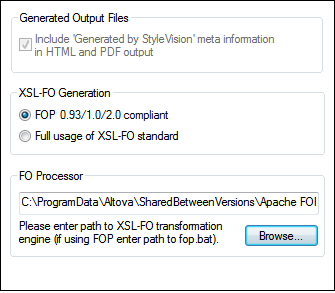
Unless you deselected the option to install the FOP processor of the Apache XML Project, it will have been installed in the folder C:\ProgramData\Altova\SharedBetweenVersions. If installed, the path to it will automatically have been entered in the FO Processor input field (see screenshot above). You can set the path to any FO processor you wish to use. Note, however, that the same path will be used by other Altova products that use FO processors and have settings to select the FO processor (XMLSpy and Authentic Desktop).
After you have installed the FO processor, you should set the XSL-FO compliance level in the Options dialog (Tools | Options | XSL-FO).
| Note: | Since conformance levels between any two FO processors can differ widely, and since the XSL-FO specification may be interpreted differently from processor to processor, the PDF produced by different processors from a single FO file could be different. |
| Note: | When a large document is processed by FOP (Apache's FO processor), data in memory is discarded each time a new document section is processed. If you wish to reduce memory use, therefore, it is best to structure your document into multiple document sections. |
JRE requirement for FOP
Note that FOP requires that a Java Runtime Environment (JRE) be installed on your machine (see the Apache.org website for more information). If you do not have JRE installed, you can install OpenJDK to provide the JRE requirement. Note that after installing the JRE, you must set the JAVA_HOME environment variable to correctly point to your JRE.
RaptorXML
RaptorXML can be used to transform XML to the required output format.