Dynamic XPath Settings
Dynamic XPath Settings are very useful if you wish to use dynamic data from the XML document in the settings of the chart. For example, the title of a chart about a Region element might need to have data about that Region element (such as its name) in the title of the chart. If there are several Region elements, any one of which will be used at a time for the chart, then the data for the chart title can only be obtained dynamically via an XPath expression. The Dynamic XPath Settings dialog enables such data to be accessed via XPath expressions.
To access the chart's Dynamic XPath Settings dialog, click Dynamic XPath Settings in the Chart Settings pane of the Chart Configuration dialog (see screenshot below).
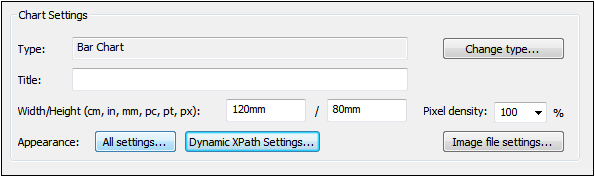
Dynamic XPath Settings
The Dynamic XPath Settings dialog (screenshot below) is accessed by clicking the Dynamic XPath Settings button in the Chart Settings pane of the Chart Configuration dialog. A number of chart settings can be entered in this dialog.
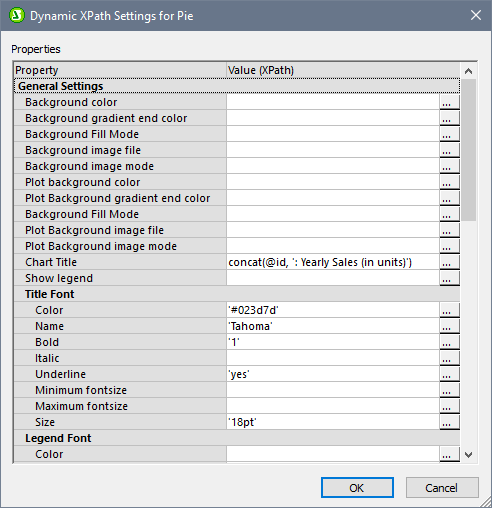
Note the following points:
•All entries in this dialog are evaluated as XPath expressions, so string literals must be enclosed in quotes. For example: 'Tahoma', '1', '18pt', and '#FF3366'.
•On hovering over a setting or its value, a tooltip appears giving information about enumerations and formats.
•Dynamic XPath settings have precedence over settings made in the Chart Configuration dialog or Change Appearance dialog. For example, a chart title made as a dynamic XPath setting has precedence over one set in the Chart Configuration dialog.
•The colors of the color schema will be used when the user-defined color schema is selected in the Change Appearance dialog as the color schema to use. Colors are set in the RGB hexadecimal format: #RRGGBB. So an XPath expression to specify the color red would be: '#FF0000'.