Project
StyleVision projects are an efficient way of grouping, managing, and working with related files. Once collected in a project, files can be accessed easily from the Project sidebar when designing an SPS. For example, an SPS file can be dragged from the Project sidebar to the Design Tree sidebar and created there as a module; or an image file can be dropped into the design as a static image; or a CSS stylesheet can be dragged to the Style Repository sidebar as an external stylesheet.
A complete description of how to work with projects is given in the section Projects in StyleVision.
The Project sidebar (screenshot below) shows the currently active project. Commands in the Project menu apply to the currently active project. The currently active project can be changed by either creating a new project (Project | New Project) or by opening an existing project (Project | Open Project). These two commands are also available as the first and second buttons in the toolbar of the Project sidebar (see screenshot below). You can name a newly created project when you save it (Project | Save Project; third button in the toolbar of the Project sidebar).
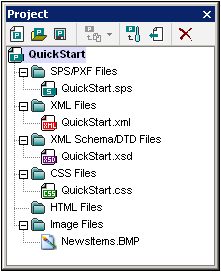
The Add Files button in the toolbar (fourth button in the screenshot below) contains the commands shown in the screenshot below. These commands enable files and folders to be added to the active project and are described in the User Reference. A useful command is the Add Active and Related Files command, which adds to the project all the files related to the currently active SPS. For example, with the tutorial file, QuickStart.sps, active, clicking this command will add all related files as shown in the screenshot above.
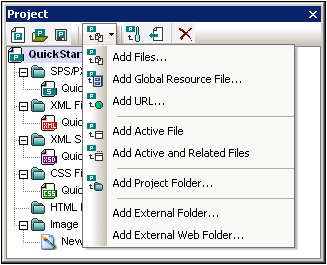
The Project Properties button (fifth button in the toolbar) pops up the Properties dialog of (i) the project; (ii) a folder; or (iii) a file, depending on which type of these three items is currently selected in the Project sidebar. If the project or a file is selected, the Properties dialog displays the location of the file. The Properties dialog of a folder allows you to edit the name of the folder and to specify the file extensions to associate with that folder; only files with the associated file extensions are displayed in that project folder. See Projects in StyleVision for details.