Authentic
The Authentic toolbar contains commands for customizing Authentic View and editing XML documents in Authentic View. These commands are shown in the screenshot below (the customization menu for adding and removing Authentic toolbar buttons, available when you click the Customize button at the right of the toolbar).
All these features are available to the Authentic View user. They enable you, as the SPS designer, to test the SPS using features at the Authentic View users's disposal.
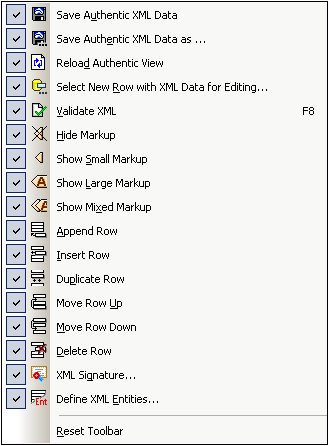
Validating, saving, and reloading XML documents
While editing an XML document in Authentic View, you can check the validity of the Working XML File by using the Validate XML button. Editing changes can be saved to the Working XML File with the Save Authentic XML Data button. The XML document can also be reloaded at any time from the last saved version.
Select new row with XML data for editing
This command is enabled only in SPSs that are based on an XML DB. The command enables a new row from the XML column to be loaded into Authentic View for editing. See the description of the command for details.
Markup tags in Authentic View
In Authentic View, the display of markup tags can be customized. Markup tags can be hidden (Hide Markup), can be shown with node names (Show Large Markup), without node names (Show Small Markup), or with any of these three options for individual nodes (Show Mixed Markup).
Editing of dynamic tables in Authentic View
In Authentic View, row operations can be performed on dynamic tables. Rows can be inserted, appended, and duplicated, as well as be moved up and down, using the appropriate toolbar buttons (Insert Row, Append Row, Duplicate Row, Move Row Up, Move Row Down, and Delete Row).
Defining XML Entities
Entities can be defined at any time while editing the Working XML File in Authentic View. Clicking the Define XML Entities button pops up the Define XML Entities dialog. (See Authentic | Define Entities for details of usage.)