Typed Dimension Properties
The Typed Dimension Properties dialog (screenshot below left) appears when you click the Template Behavior | Closed Mode command of the typed dimension template's context menu.
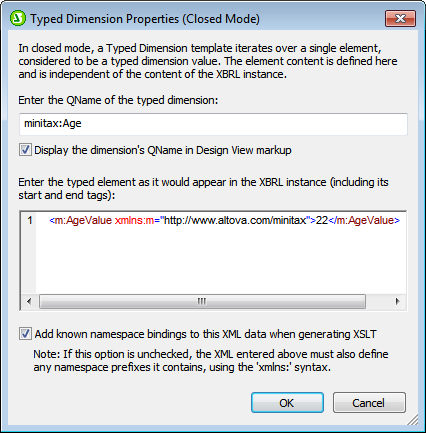
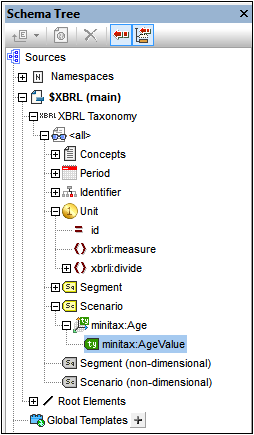
The dialog enables you to specify the typed element of a typed dimension over which the template will iterate. First enter the QName of the typed dimension (see screenshot above left), and then enter the typed element as it would appear in the XBRL instance document, including the start and end tags. The screenshot above right shows the typed dimension in the taxonomy structure. To display the dimension's QName in the template tags, check the Display QName option. The QName is displayed within parentheses (see second typed dimension template in the screenshot below).
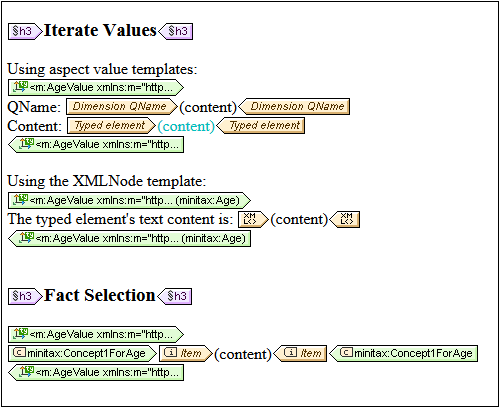
The screenshot above shows three closed-mode typed dimension templates.
•The first template contains two aspect value templates (inserted via the context menu commands Insert XBRL Element | Dimension QName and Insert XBRL Element | Typed Dimension Element).
•In the second template, the XML Node template converts the XBRL object to an XML element and returns the contents of the element.
•The third template selects all Concept1ForAge concepts that have a typed element as defined in the typed dimension template. The Item template within the concept template returns that concept's value.