Spelling
The Spelling command runs a spelling check on the SPS (in Design View). You can use what language to use from the spellchecker's built-in language dictionaries (see note below).
| Note: | The selection of built-in dictionaries that ship with Altova software does not constitute any language preferences by Altova, but is largely based on the availability of dictionaries that permit redistribution with commercial software, such as the MPL, LGPL, or BSD licenses. Many other open-source dictionaries exist, but are distributed under more restrictive licenses, such as the GPL license. Many of these dictionaries are available as part of a separate installer located at https://www.altova.com/dictionaries. It is your choice as to whether you can agree to the terms of the license applicable to the dictionary and whether the dictionary is appropriate for your use with the software on your computer. |
On clicking this command, the dialog shown below appears. Words that are not present in the selected dictionary are displayed, in document order and one at a time, in the Not in Dictionary field of the dialog and highlighted in the Design Document.
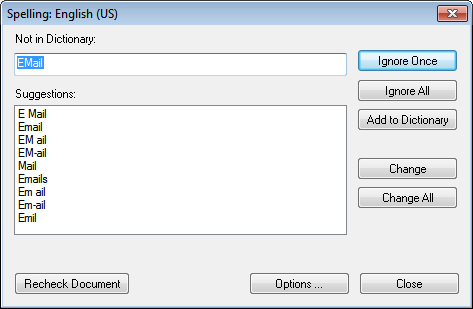
You can then select an entry from the list in the Suggestions pane and click Change or Change All to change the highlighted instance of this spelling or all its instances, respectively. (Double-clicking a word in the Suggestions list causes it to replace the unknown word.) Alternatively, you can ignore this instance of the unknown word (Ignore Once); or ignore all instances of this unknown word (Ignore All); or add this unknown word to the user dictionary (Add to Dictionary). Adding the unknown word to the dictionary causes the spell-checker to treat the word as correct and to pass on to the next word not found in the dictionary. You can recheck the document from the beginning (Recheck Document) or close the dialog (Close) at any time.
The Options button opens the Spelling Options dialog, in which you can specify options for the spelling check.